Ragnarok Online 3 Pre-Order DetailsRagnarok Online 3 is not yet open for pre-order on any official storefront. Stay tuned for updates as soon as official announcements are made.Similar Games to Try
Author: ScarlettReading:0
If you're diving into the world of Monster Hunter Wilds, you're stepping into a realm packed with stunning visuals and immersive gameplay. However, achieving the perfect balance between performance and eye candy can be tricky. Let’s break down the optimal graphics settings to ensure you enjoy the game at its finest.
To hit those high settings, you’ll need a beast of a machine. Here’s what you’ll need:
| **Minimum Requirements** | **Recommended Requirements** |
| **OS:** Windows 10 or newer **CPU:** Intel Core i5-10600 / AMD Ryzen 5 3600 **Memory:** 16GB RAM **GPU:** NVIDIA GTX 1660 Super / AMD Radeon RX 5600 XT (6GB VRAM) **DirectX:** Version 12 **Storage:** 140GB SSD required **Performance Expectation:** 30 FPS @ 1080p (upscaled from 720p) | **OS:** Windows 10 or newer **CPU:** Intel Core i5-11600K / AMD Ryzen 5 3600X **Memory:** 16GB RAM **GPU:** NVIDIA RTX 2070 Super / AMD RX 6700XT (8-12GB VRAM) **DirectX:** Version 12 **Storage:** 140GB SSD required **Performance Expectation:** 60 FPS @ 1080p (Frame Generation enabled) |
While the visuals are incredible, not all settings impact performance equally. Prioritize visual fidelity without compromising smooth gameplay. Here’s how to tweak the settings for the best experience.
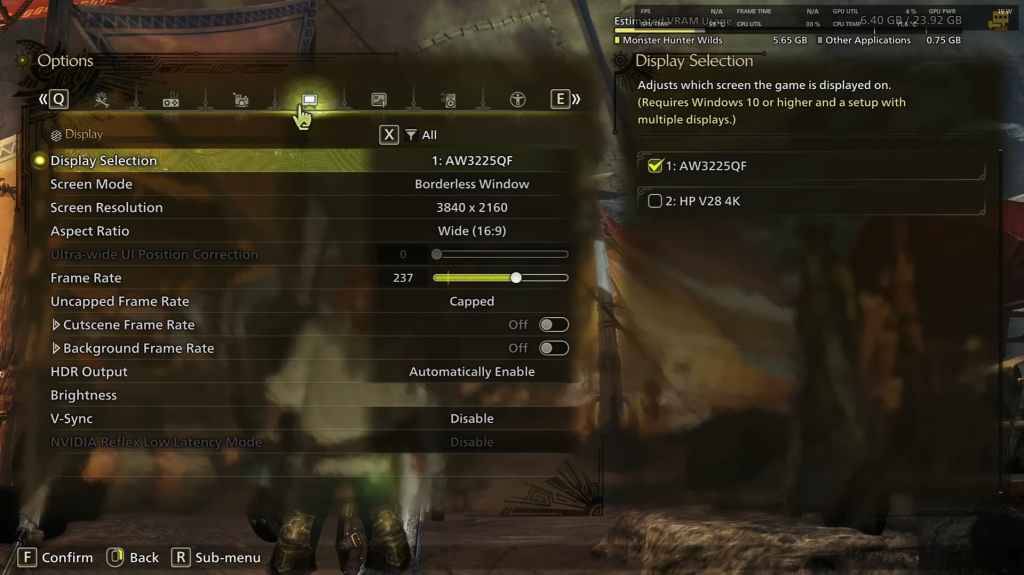
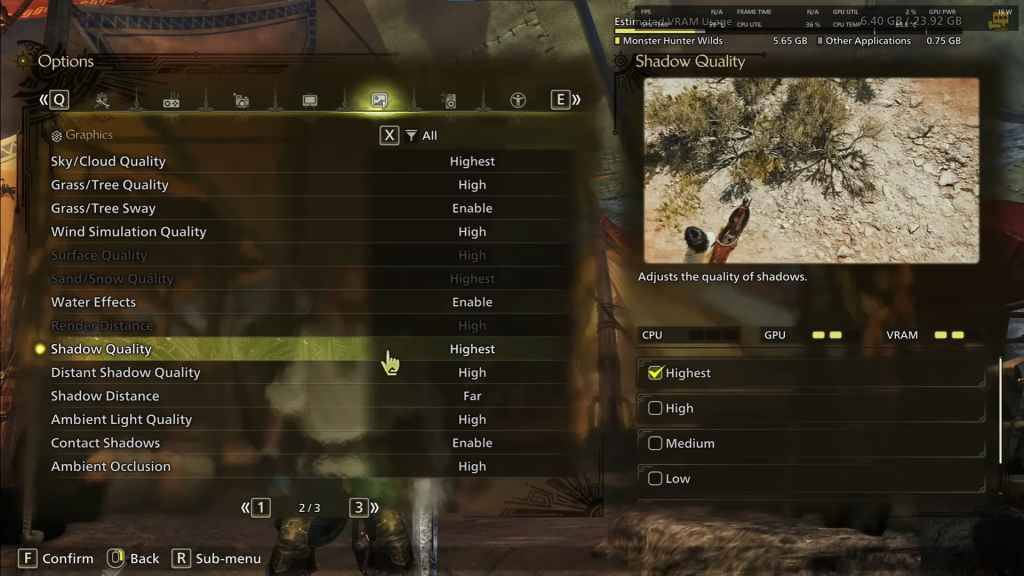
| Setting | Recommended Level | Description |
|---|---|---|
| Sky/Cloud Quality | Highest | Enhances atmospheric detail |
| Grass/Tree Quality | High | Affects vegetation detail |
| Grass/Tree Sway | Enabled | Adds realism but has a minor performance hit |
| Wind Simulation Quality | High | Improves environmental effects |
| Surface Quality | High | Details on the ground and objects |
| Sand/Snow Quality | Highest | For detailed terrain textures |
| Water Effects | Enabled | Adds reflections and realism |
| Render Distance | High | Determines how far objects are rendered |
| Shadow Quality | Highest | Improves lighting but is demanding |
| Distant Shadow Quality | High | Enhances shadow detail at a distance |
| Shadow Distance | Far | Controls how far shadows extend |
| Ambient Light Quality | High | Enhances shadow detail at a distance |
| Contact Shadows | Enabled | Enhances small object shadowing |
| Ambient Occlusion | High | Improves depth in shadows |
Not all PCs can handle every setting at their maximum potential. Here’s how to optimize based on your hardware tier.
For the best balance, stick to medium-high settings, enable upscaling, and tweak shadows and distance settings based on your hardware. Lowering shadows, ambient occlusion, and render distance can significantly boost performance. Budget users should use FSR 3 upscaling to maximize FPS, while high-end builds can push 4K with frame generation.
Enjoy the hunt! Monster Hunter Wilds is now available on PlayStation, Xbox, and PC.
 LATEST ARTICLES
LATEST ARTICLES