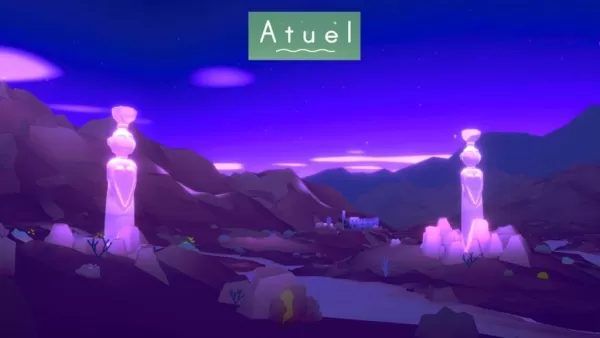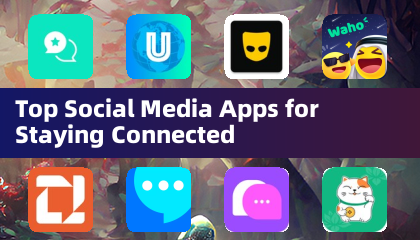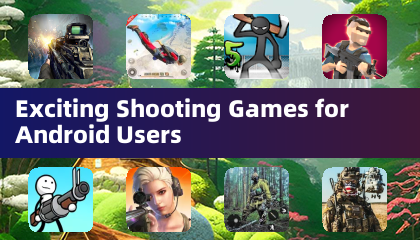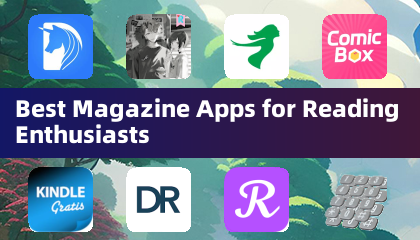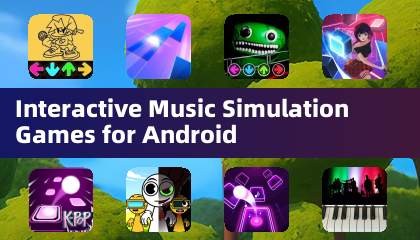Chat in Minecraft serves as a vital communication tool, enabling players to interact, execute commands, and stay updated with server notifications. Through the chat, players can coordinate strategies, trade resources, ask for help, engage in role-playing, and manage game mechanics. Servers utilize the chat to broadcast system messages, alert players to upcoming events, distribute rewards, and announce updates.
Table of Contents
- How to Open the Chat and Use Commands
- Communication on the Server
- Frequently Asked Questions and Errors
- Text Formatting
- System Messages
- Useful Commands
- Chat Settings
- Differences Between Java and Bedrock Edition
- Chat on Custom Servers
How to Open the Chat and Use Commands
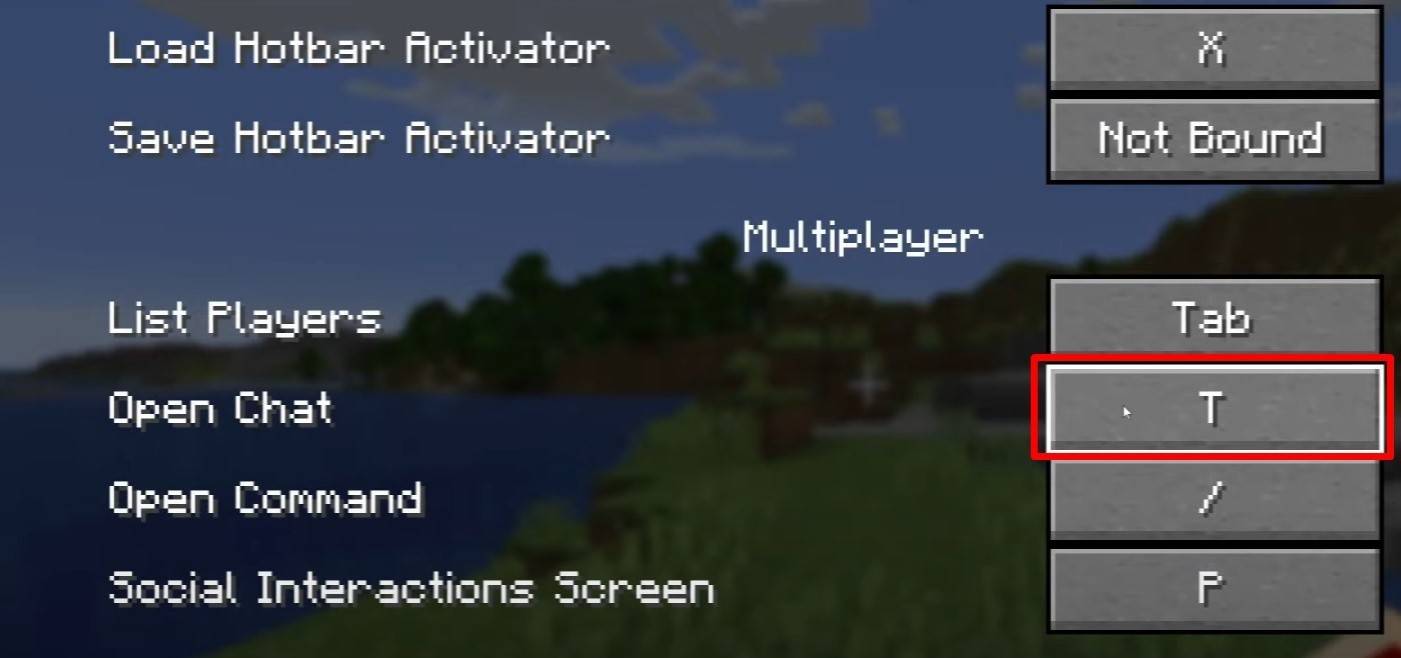 Image: youtube.com
Image: youtube.com
To access the chat, simply press the 'T' key. A text field will appear where you can type your message and hit 'Enter' to send it. If you start your input with a "/", you're entering a command. Some common commands include:
- "/tp" — teleport to another player;
- "/spawn" — teleport to the spawn point;
- "/home" — return to your set home;
- "/help" — display a list of available commands.
In single-player mode, commands are only functional if cheats are enabled. On servers, the ability to use commands depends on your permissions.
Also read: Take charge of Minecraft: a deep dive into commands
Communication on the Server
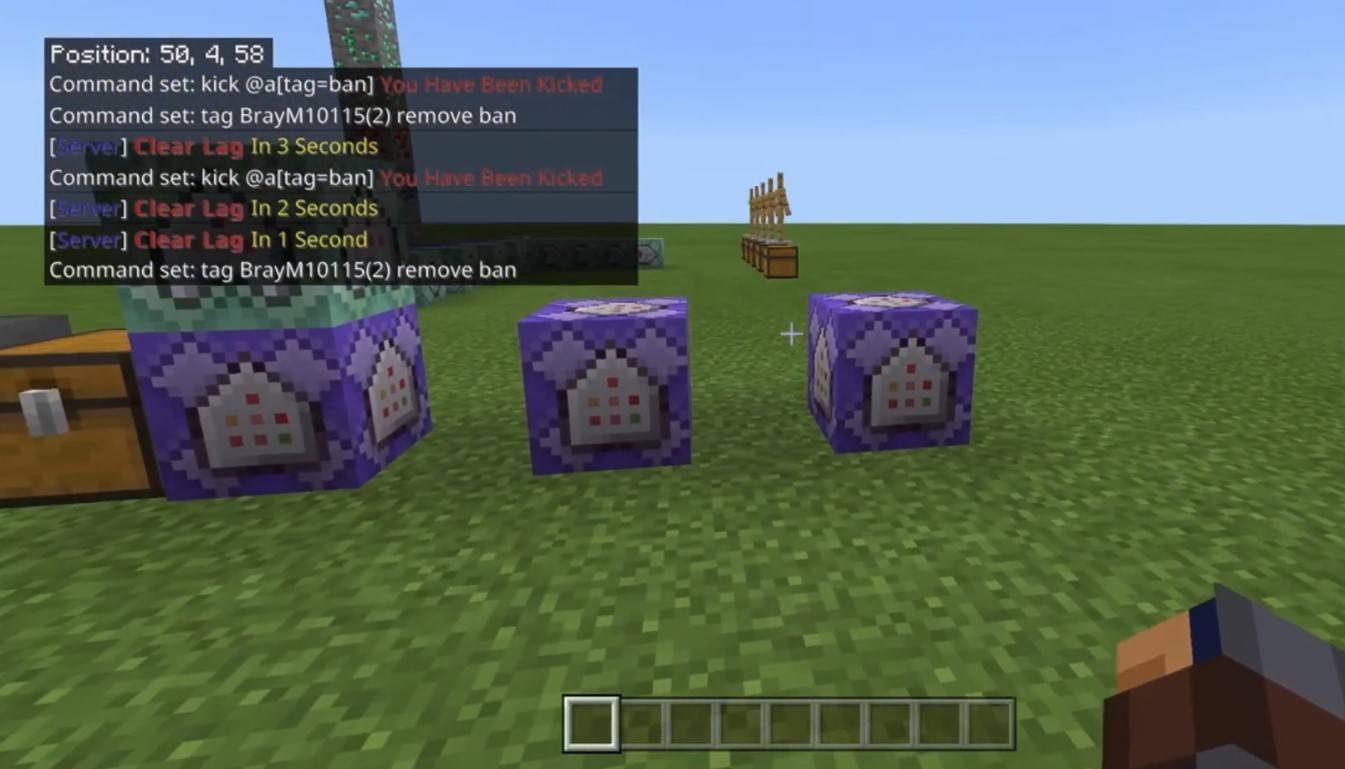 Image: youtube.com
Image: youtube.com
Server communication comes in various forms. The standard chat is visible to all players. For private conversations, use the "/msg" command to send messages that only the recipient can see. Servers with plugins may offer group or team chats, accessed via commands like "/partychat" or "/teammsg". Some servers distinguish between global and local chats: global messages are seen by everyone, while local ones are visible within a specific radius.
Player roles on the server also impact chat interactions. Regular players can chat and use basic commands, while moderators and administrators have additional privileges like muting or banning players. Mute restricts a player's ability to send messages, whereas a ban blocks them from accessing the server.
Frequently Asked Questions and Errors
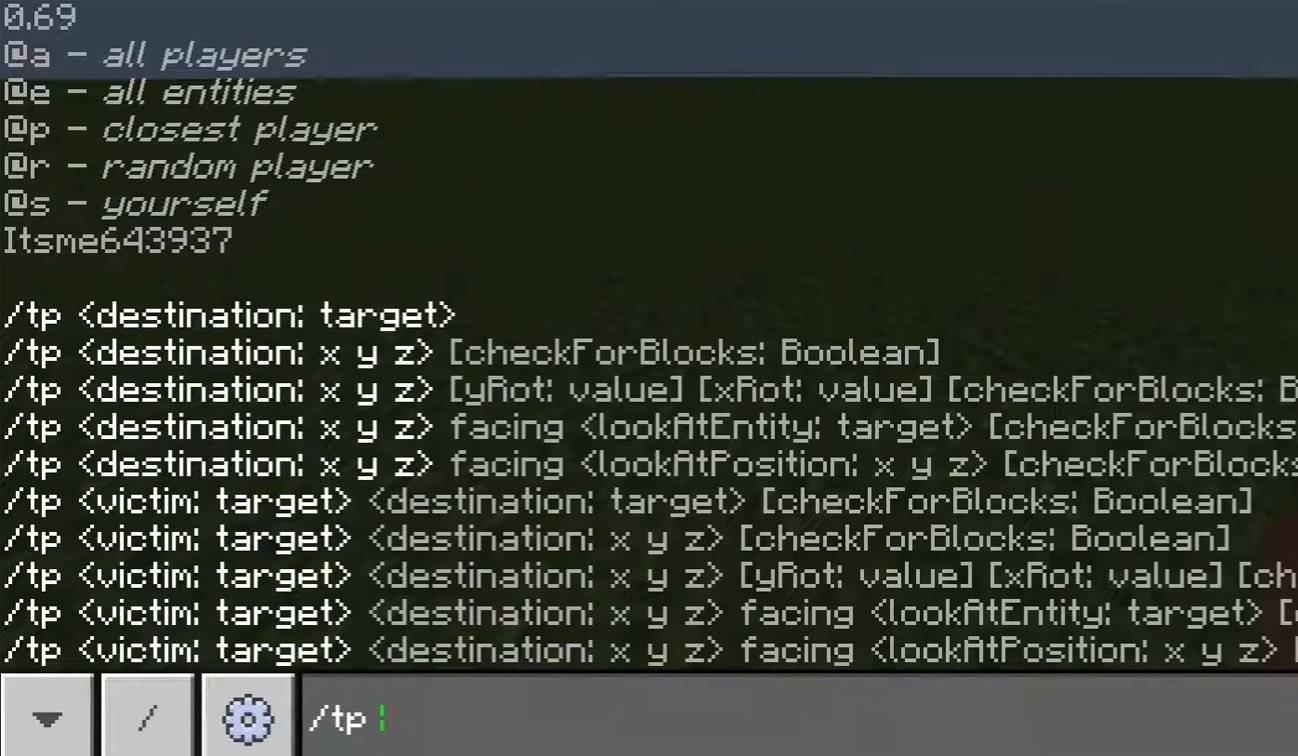 Image: youtube.com
Image: youtube.com
- "Chat won’t open" — try changing the key in the control settings;
- "I can't write in chat" — you may be muted, or chat might be disabled in your game settings;
- "Commands aren’t working" — ensure you have the necessary permissions on the server;
- "How to hide the chat?" — disable it in the settings or use the /togglechat command.
Text Formatting
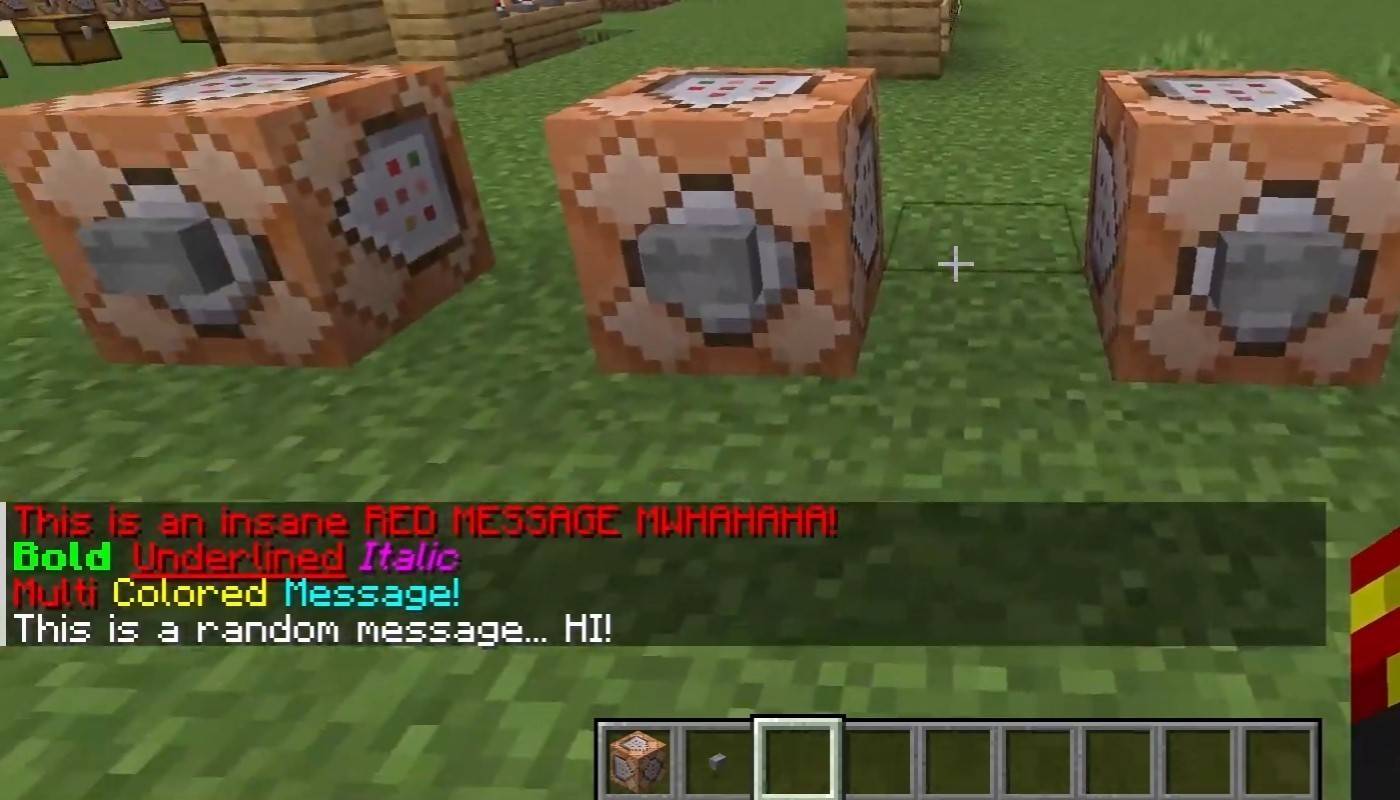 Image: youtube.com
Image: youtube.com
On servers that support text formatting, you can enhance your messages using:
- "&l" — bold text;
- "&o" — italic;
- "&n" — underlined;
- "&m" — strikethrough;
- "&r" — reset formatting.
System Messages
The chat displays various system messages, including player join and leave notifications, achievement announcements like "Player has obtained a diamond pickaxe", server updates, event alerts, and command errors such as "You do not have permission".
Additionally, the chat shows messages about executed commands and game status updates. Administrators and moderators can use the chat to inform players about important changes or server rules.
Useful Commands
- "/ignore" — ignore messages from a player;
- "/unignore" — remove a player from the ignored list;
- "/chatslow" — slow down the chat (limit on message sending);
- "/chatlock" — temporarily disable the chat.
Chat Settings
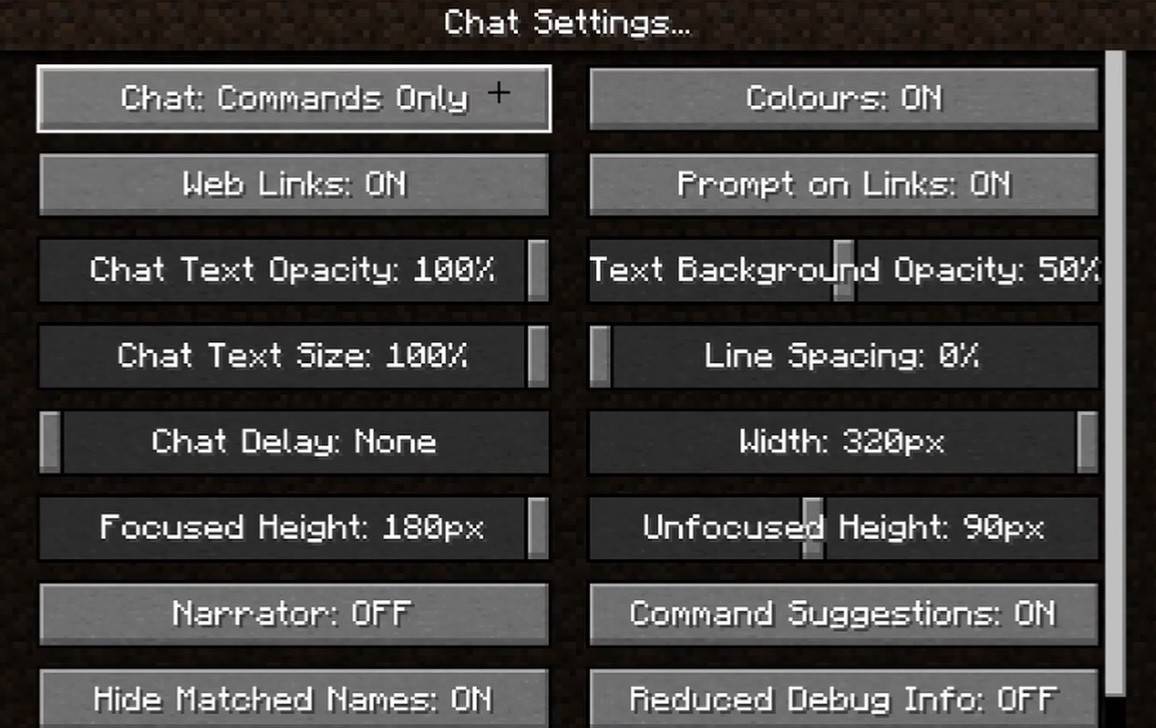 Image: youtube.com
Image: youtube.com
In the "Chat and Commands" menu, you can enable or disable the chat, adjust font size and background transparency, and configure the profanity filter (in Bedrock Edition). You can also customize the display of command messages and change text colors. Some versions allow filtering chats by message type, enhancing the gaming experience for everyone.
Differences Between Java and Bedrock Edition
In Bedrock Edition, commands function slightly differently (e.g., "/tellraw" has unique usage). Newer Java Edition versions have introduced message filtering and a requirement to confirm sending messages.
Chat on Custom Servers
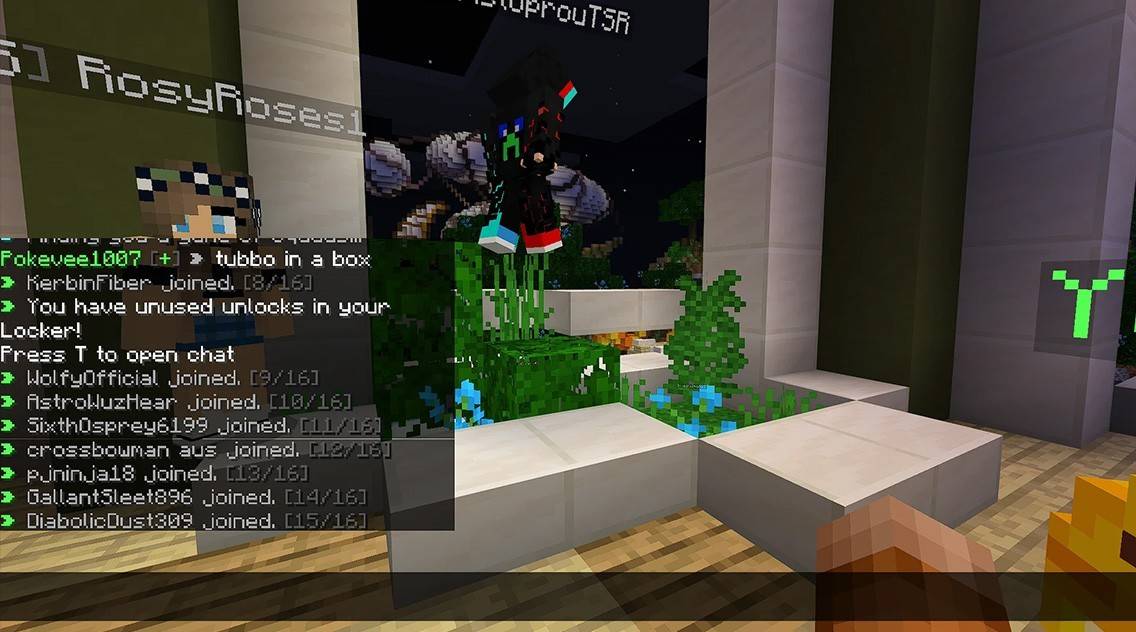 Image: youtube.com
Image: youtube.com
Custom servers often feature auto-announcements to remind players of rules, events, and more. Message filters are common to block spam, ads, profanity, and insults. Large servers may offer additional chat channels, such as trade, clan, or faction chats.
Minecraft's chat system is not just for communication; it's a versatile tool for managing gameplay. With its high degree of customization and numerous commands, understanding the basics allows you to interact effectively with others and leverage all the features the chat offers!

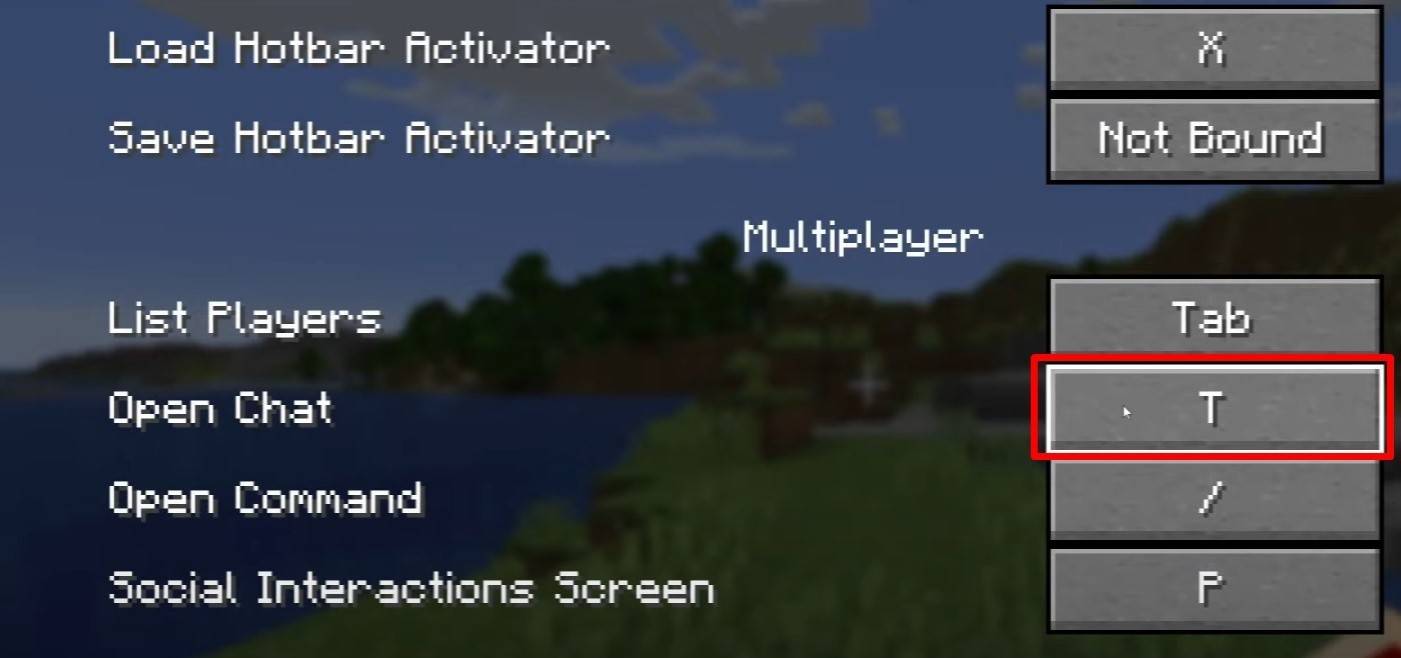 Image: youtube.com
Image: youtube.com
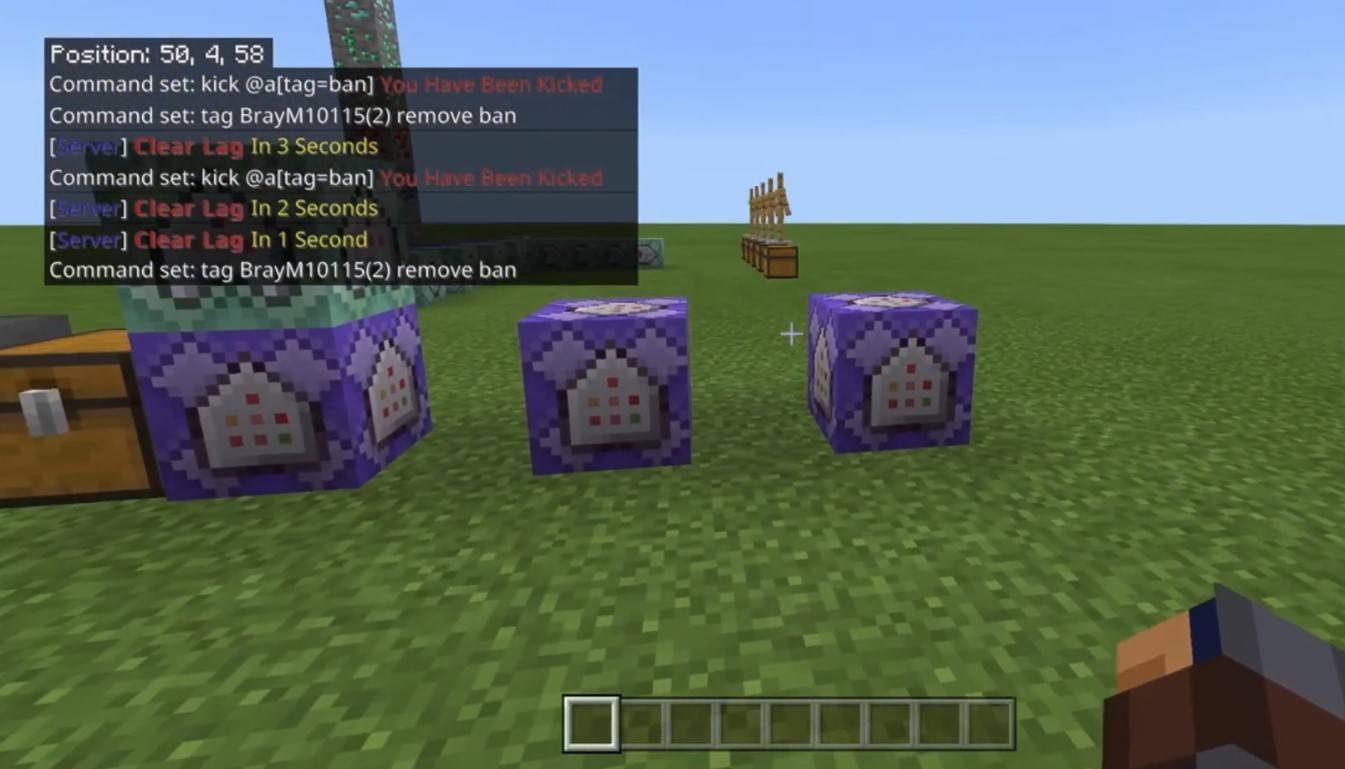 Image: youtube.com
Image: youtube.com
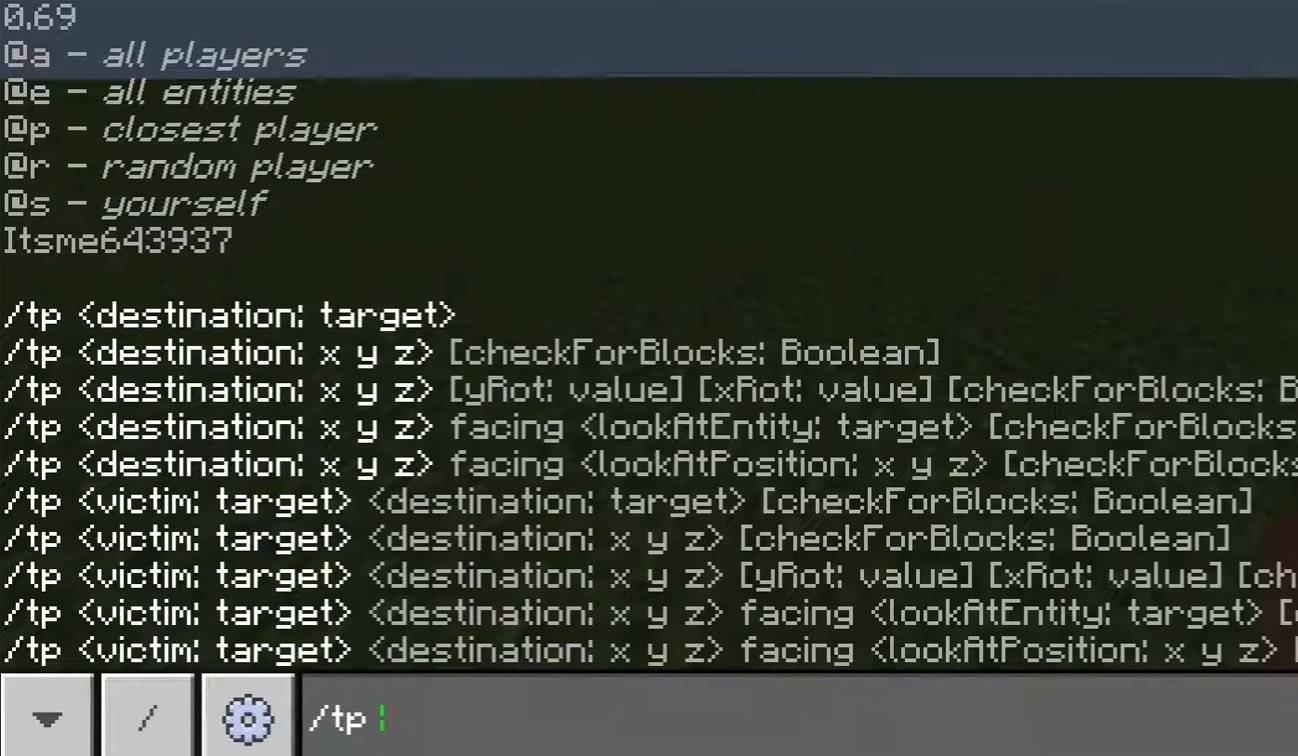 Image: youtube.com
Image: youtube.com
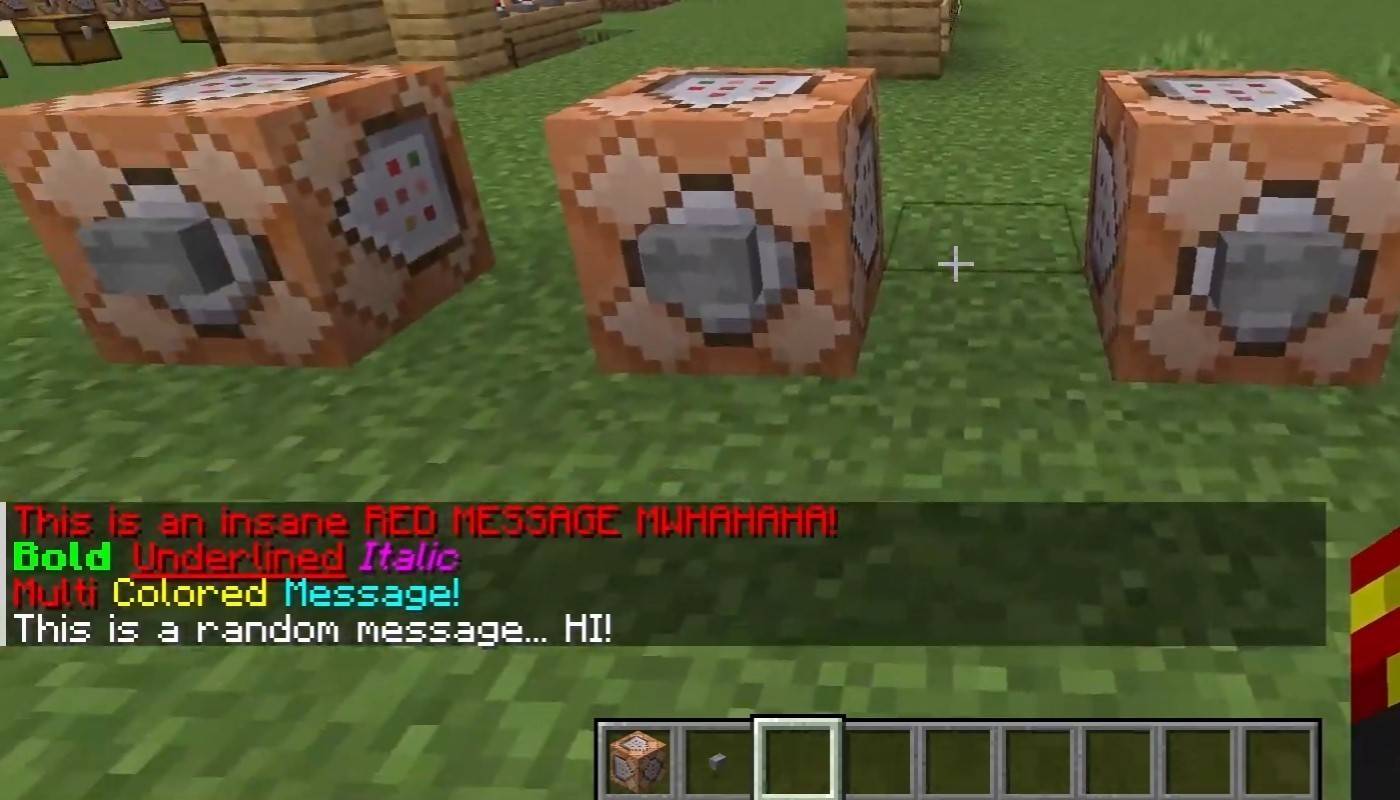 Image: youtube.com
Image: youtube.com
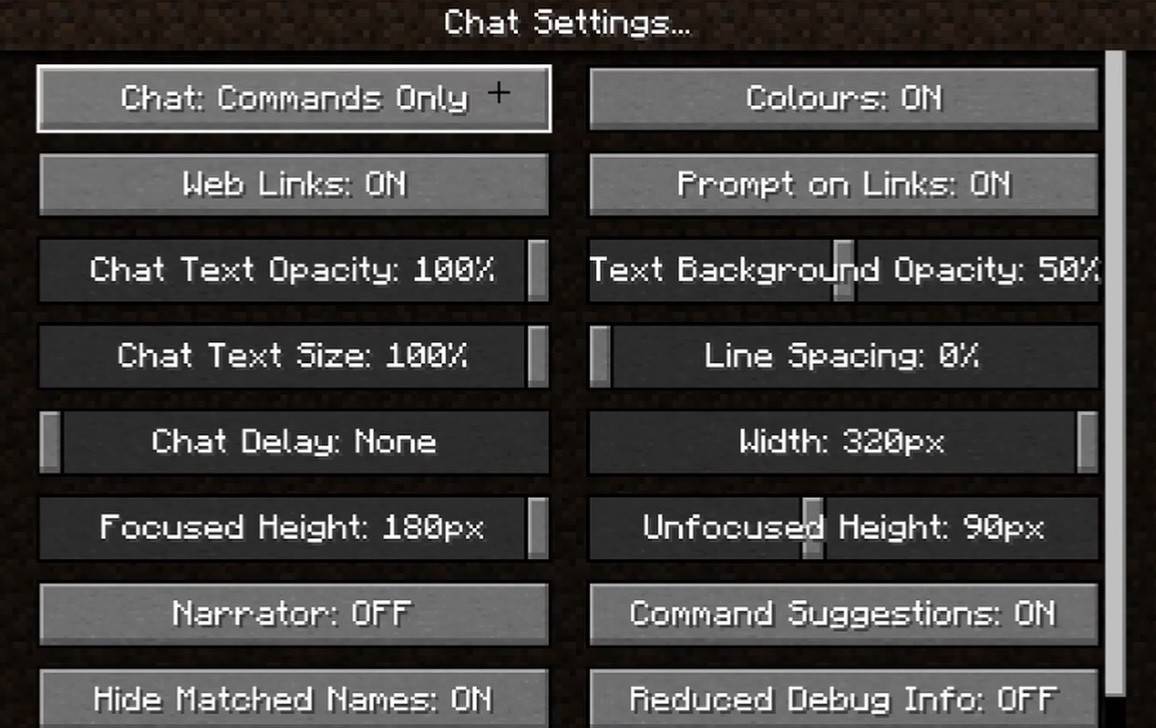 Image: youtube.com
Image: youtube.com
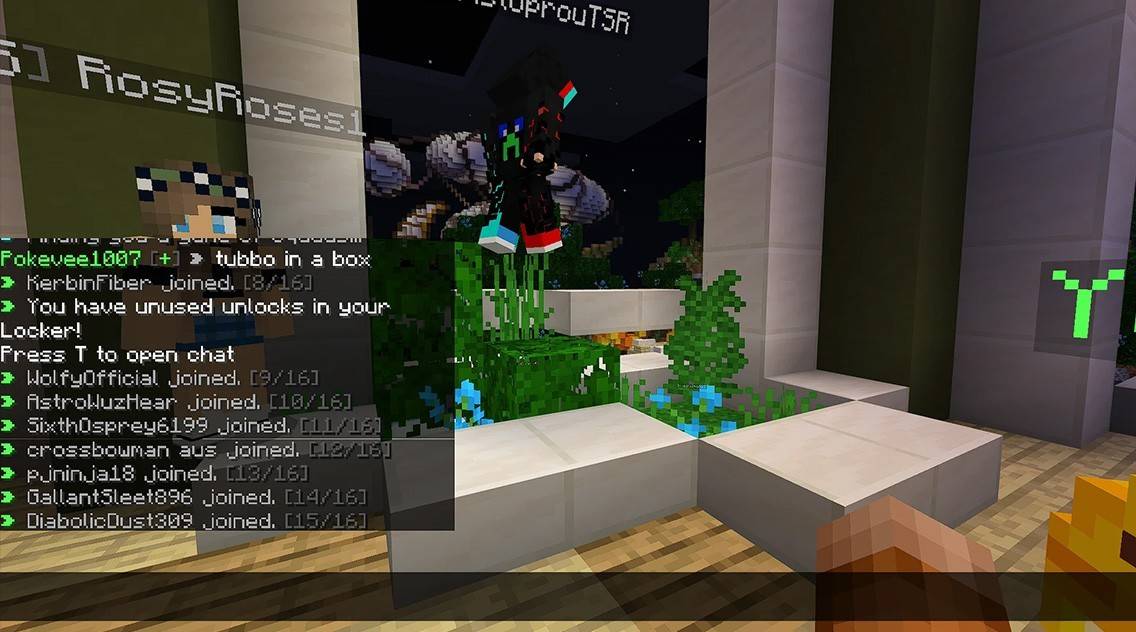 Image: youtube.com
Image: youtube.com
 LATEST ARTICLES
LATEST ARTICLES