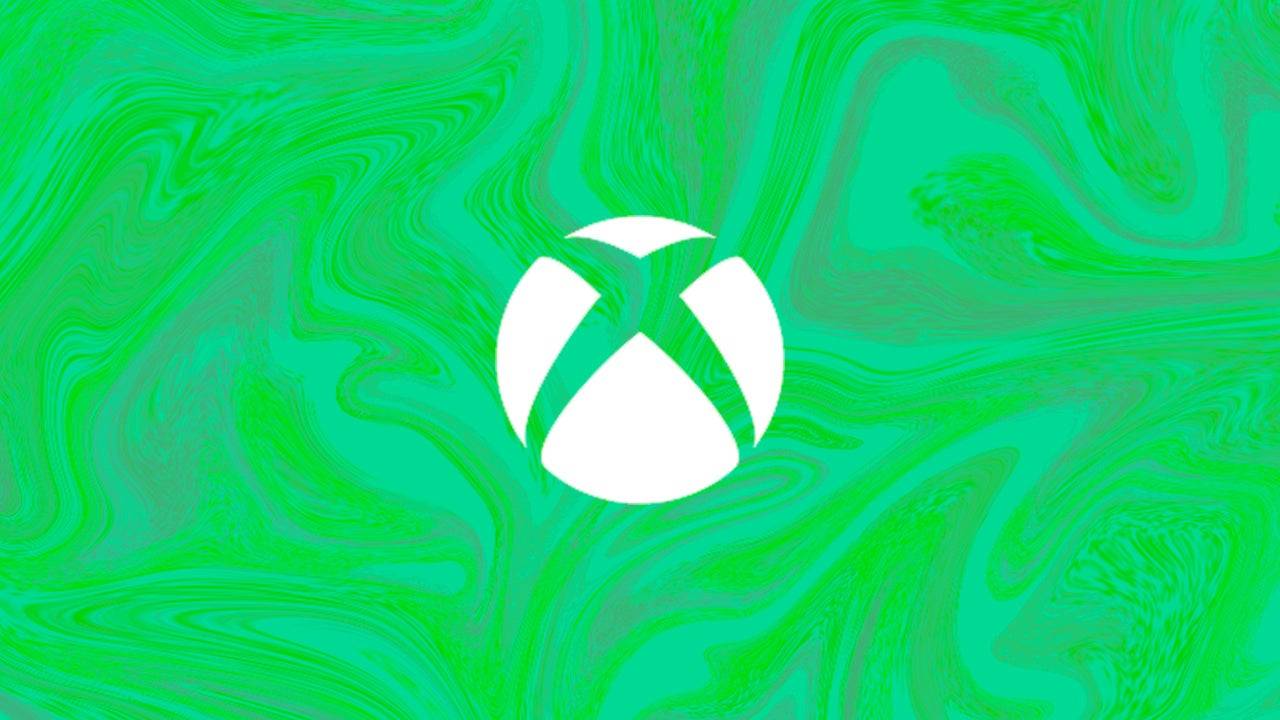Mouse acceleration is a major drawback for competitive shooters, and Marvel Rivals is no exception. The game frustratingly defaults to mouse acceleration with no in-game toggle. Here's how to disable it:
How to Disable Mouse Acceleration in Marvel Rivals
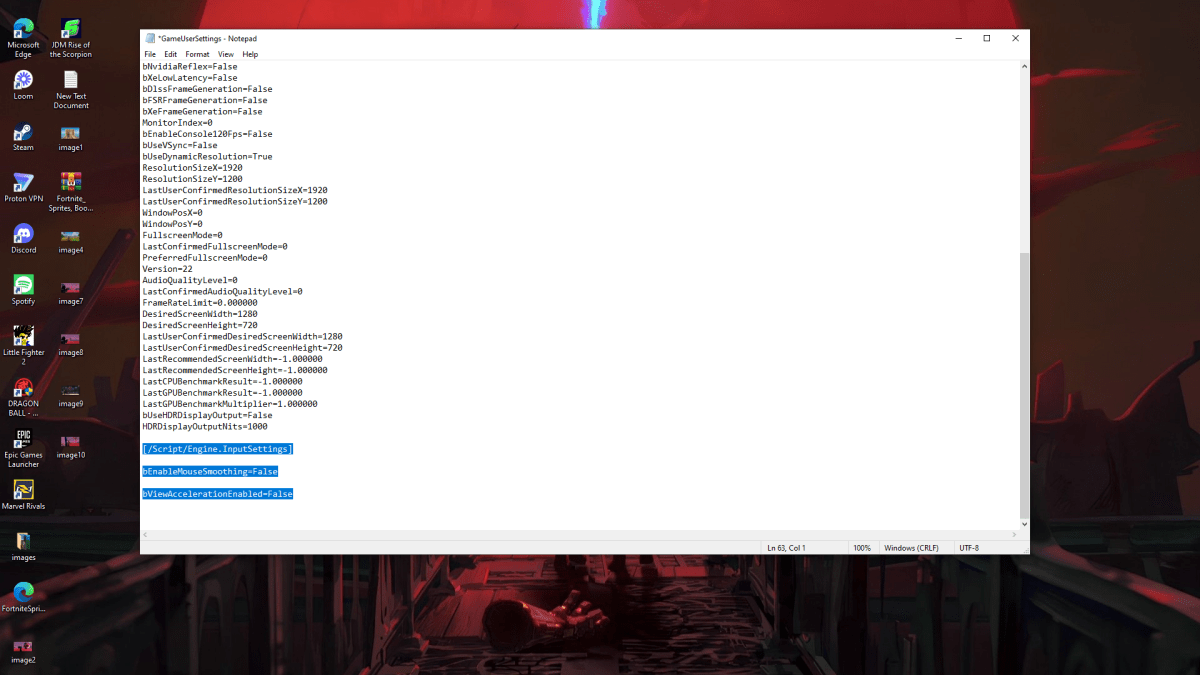
Since the game lacks an in-game option, you'll need to edit a configuration file. It's easy:
- Press Windows key + R, type
%localappdata%, and press Enter.
- Locate the "Marvel" folder, then navigate to "MarvelSavedConfigWindows".
- Open "GameUserSettings.ini" using Notepad (or a similar text editor).
- Paste the following lines at the end of the file:
[/Script/Engine.InputSettings]
bEnableMouseSmoothing=False
bViewAccelerationEnabled=False
- Save (Ctrl + S), close the file, then right-click it, select "Properties", check "Read-only", and click "Apply".
This disables mouse acceleration in-game. For optimal results, also disable it in Windows:
- Search for "Mouse settings" in the Windows search bar.
- Click "Additional mouse options".
- Go to the "Pointer Options" tab.
- Uncheck "Enhance pointer precision".
- Click "Apply" and "OK".
You've now disabled mouse acceleration in both Marvel Rivals and Windows. Consistent sensitivity improves aim by building muscle memory.
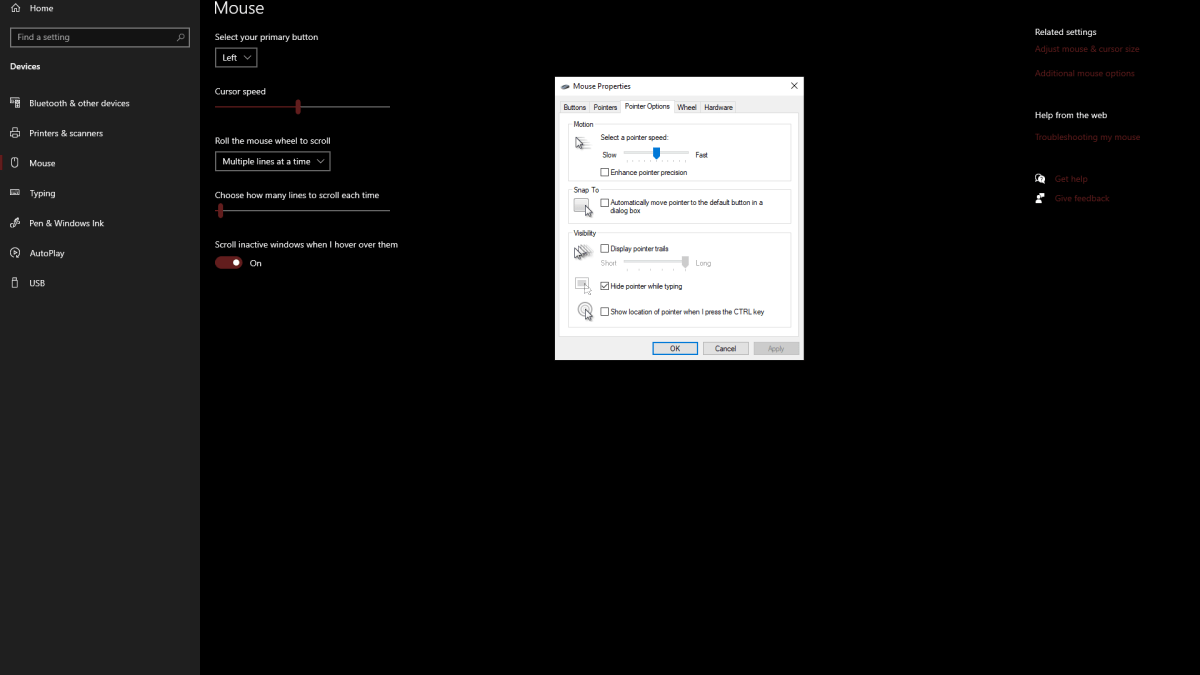
Related: Troubleshooting Marvel Rivals
Understanding Mouse Acceleration
Mouse acceleration alters your sensitivity based on mouse movement speed. Fast movements result in high sensitivity, slow movements in low sensitivity. While convenient for general use, it's detrimental to aiming in shooters like Marvel Rivals. Consistent sensitivity is crucial for developing muscle memory and improving accuracy.
Enjoy a smoother, more precise aiming experience in Marvel Rivals!
Marvel Rivals is available now on PS5, PC, and Xbox Series X|S.

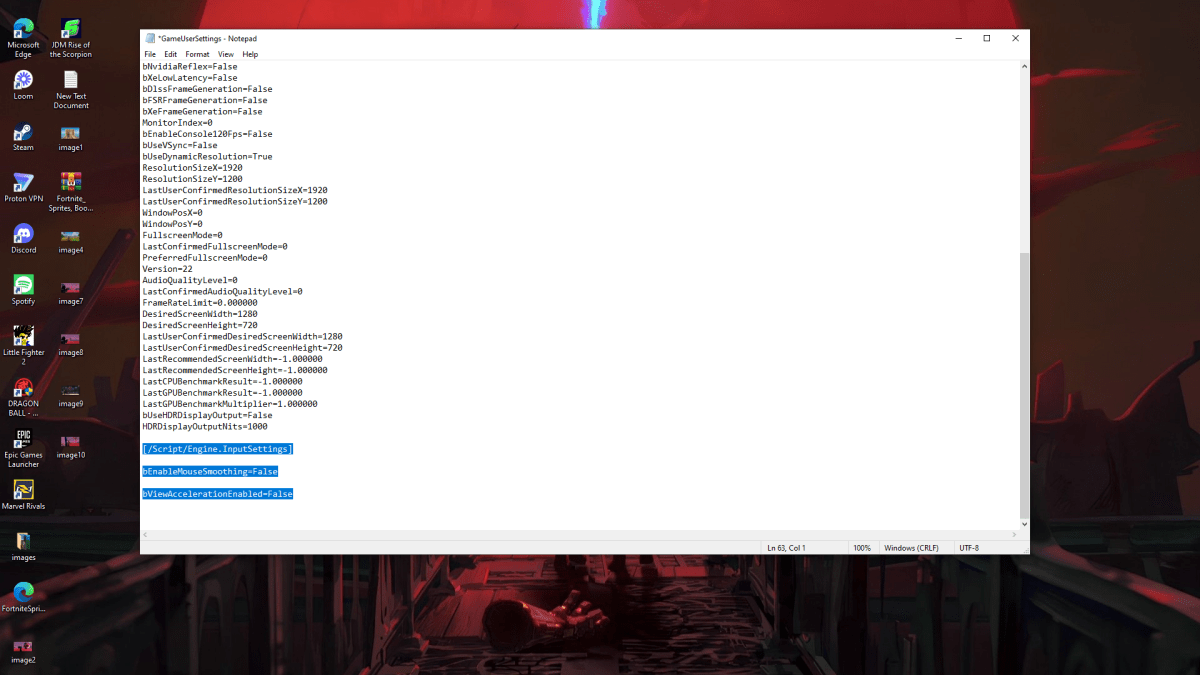
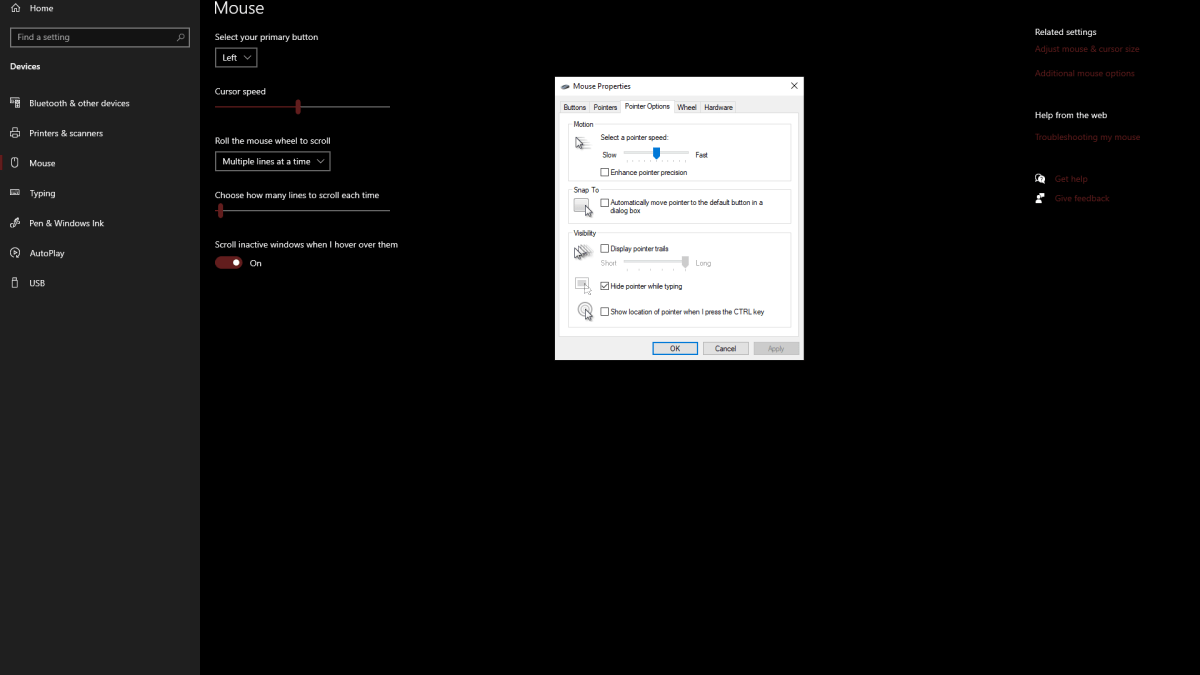
 LATEST ARTICLES
LATEST ARTICLES