Monster Hunter Now is buzzing with excitement as Niantic trials a fresh feature called Monster Outbreaks, gathering player input to refine it before its official launch.When Does Monster Outbreaks Tes
Author: DavidReading:0
For serious Path of Exile 2 endgame players, a well-chosen loot filter is essential. It drastically reduces screen clutter, making mapping far more manageable and focusing your attention on valuable items. FilterBlade, the popular filter manager from Path of Exile 1, now supports PoE 2, offering a streamlined and customizable experience.
Here's how to use it:

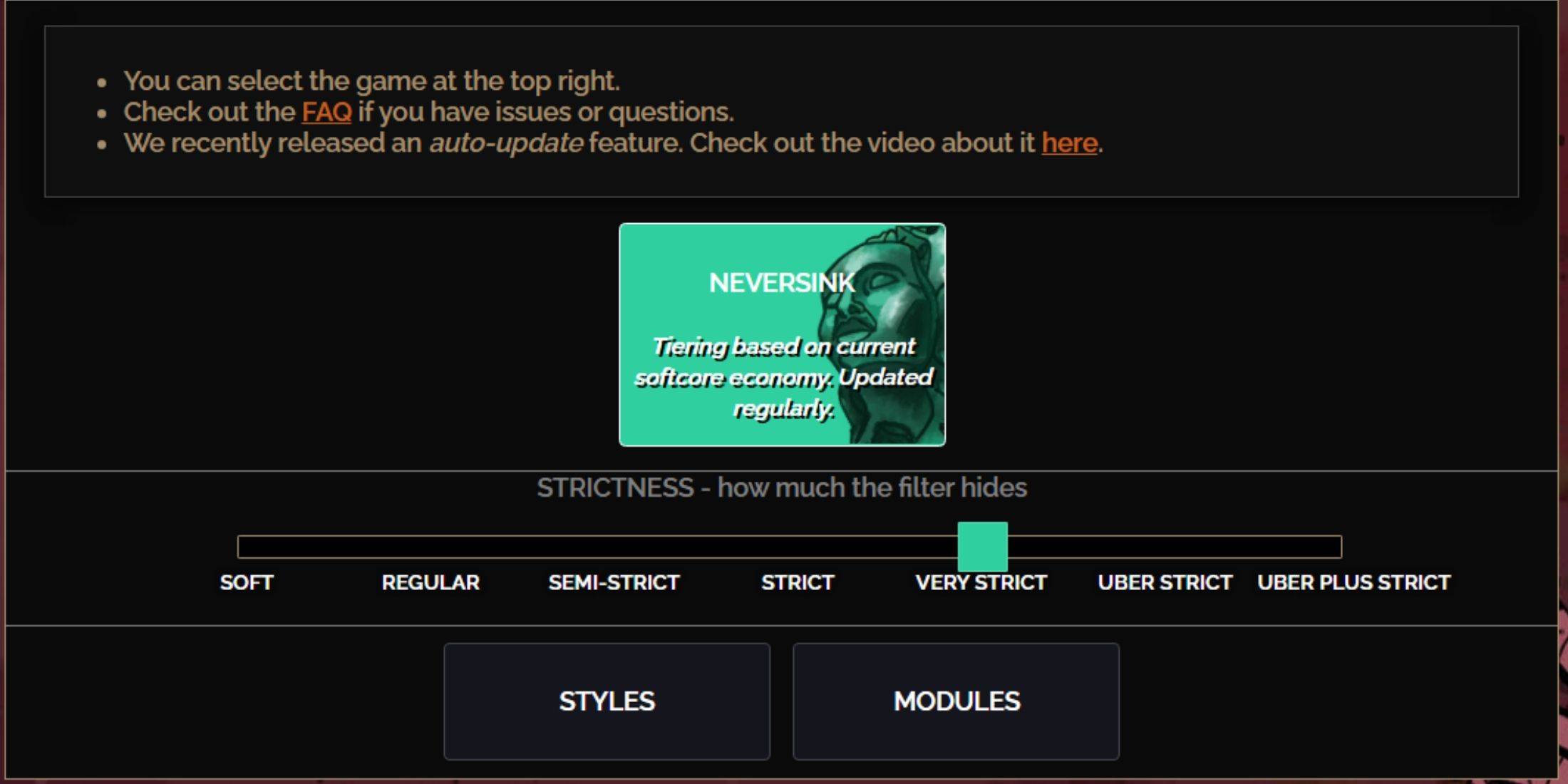
NeverSink's FilterBlade offers seven strictness levels:
| Strictness | Effect | Best For |
|---|---|---|
| Soft | Highlights valuable materials and items; hides nothing. | Act 1-2 |
| Regular | Hides only useless items. | Act 3 |
| Semi-Strict | Hides low-potential/limited-value items. | Act 4-6 |
| Strict | Hides most items without high turnover. | Early Mapping (Waystone 1-6) |
| Very Strict | Hides low-value rares and crafting bases; hides Waystone 1-6. | Mid-late Mapping (Waystone 7+) |
| Uber Strict | Hides almost all non-tiered rares and bases; highlights top currency. | Late Mapping (Waystone 14+) |
| Uber Plus Strict | Hides almost everything except valuable currency and high-return items. | Ultra Endgame (Waystone 15-18) |
For returning players, Semi-Strict is a good starting point. Soft and Regular are best for fresh league starts. Pressing ALT (PC) highlights hidden items, though their names are minimized for convenience.

FilterBlade's strength lies in its easy customization.
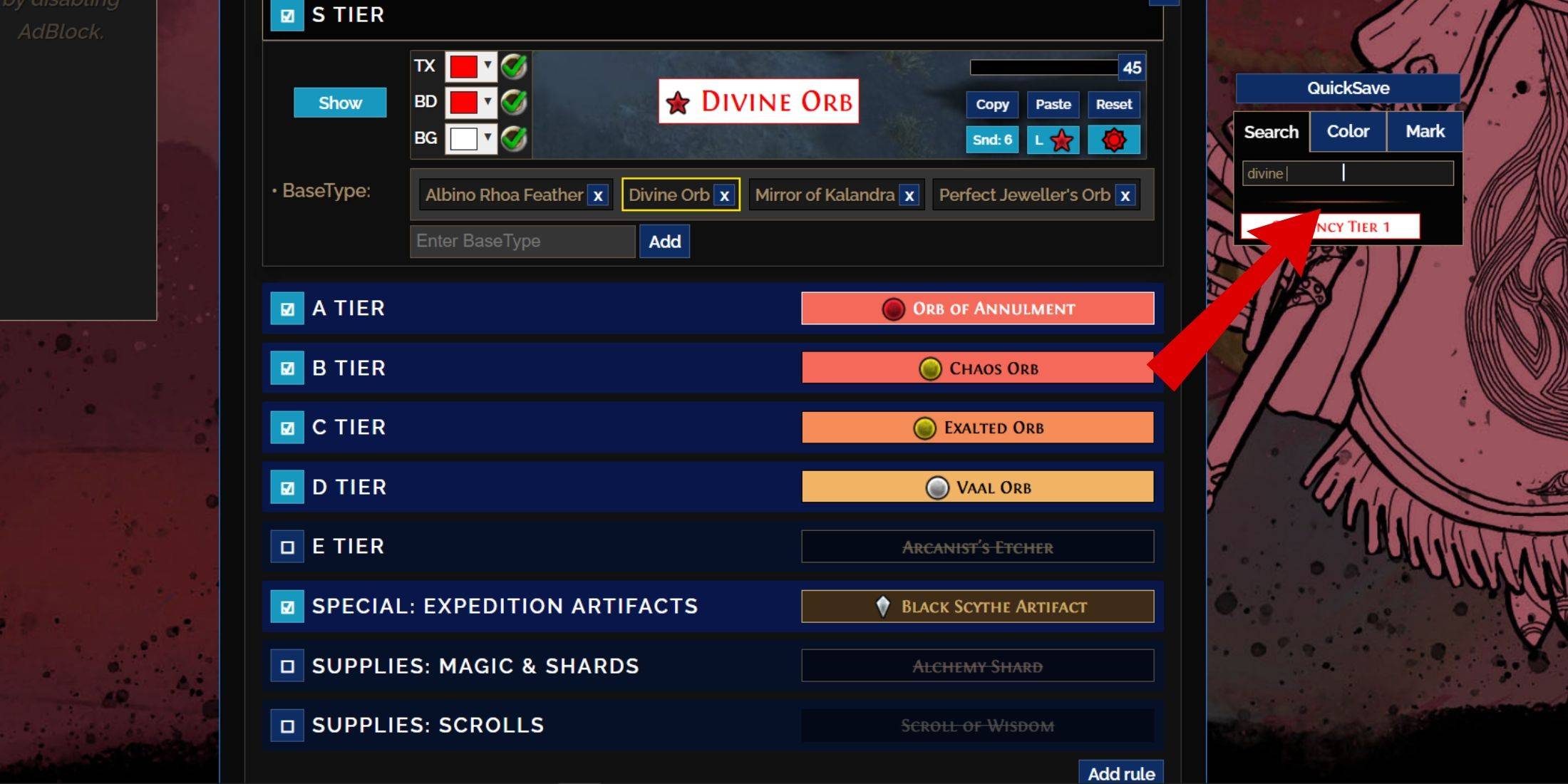
The "Customize" tab lets you modify almost every item drop. Search for an item (e.g., "Divine Orb") to easily find its settings. Preview in-game sounds using the showcase icon.
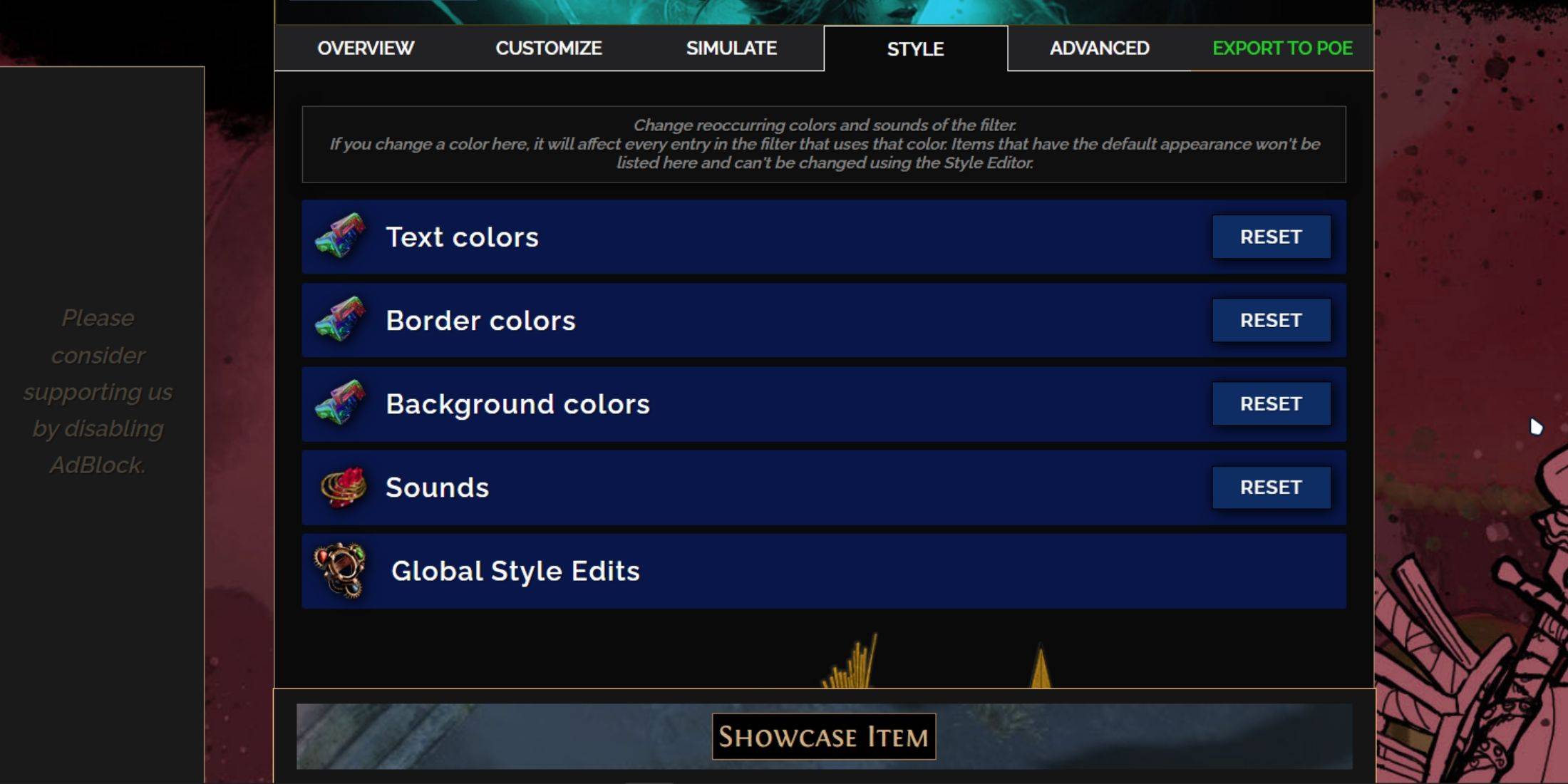
Change colors and sounds individually in the "Customize" tab or globally in the "Styles" tab. You can even add custom sounds (.mp3). Experiment with community-made Modules for pre-built visual and auditory changes.
 LATEST ARTICLES
LATEST ARTICLES