Rockstar Games unveiled the second trailer for Grand Theft Auto VI, captured entirely on a PlayStation 5, fueling excitement and debate among fans. Dive into the details of the trailer's presentation
Author: BlakeReading:1
In Overwatch 2, your in-game name isn't just a label; it's your unique identity within the gaming community. Whether it showcases your playstyle, personality, or sense of humor, your name can evolve just like your gaming skills. But how do you update it when the time comes? Fortunately, the process is straightforward, depending on your platform. We've crafted a comprehensive guide to help you navigate the name change process on PC, Xbox, and PlayStation, covering any potential restrictions and fees you might encounter.
Table of Content
Can you change your name in Overwatch 2?
Absolutely, changing your name in Overwatch 2 is possible and relatively simple, depending on your gaming platform. This guide will walk you through the steps for updating your BattleTag or in-game name on PC, Xbox, and PlayStation, ensuring you can refresh your gaming identity with ease.
How to Change Your Name in Overwatch 2
 Image: stormforcegaming.co.uk
Image: stormforcegaming.co.uk
In Overwatch 2, your in-game name is tied to your Battle.net account, known as your BattleTag. Here are some key points to consider:
Let's dive into the detailed steps for each platform.
Changing Your Nick on PC
If you're playing Overwatch 2 on PC or with cross-platform play enabled on a console, here's how to change your username:
Visit the official Battle.net website and log in to your account.
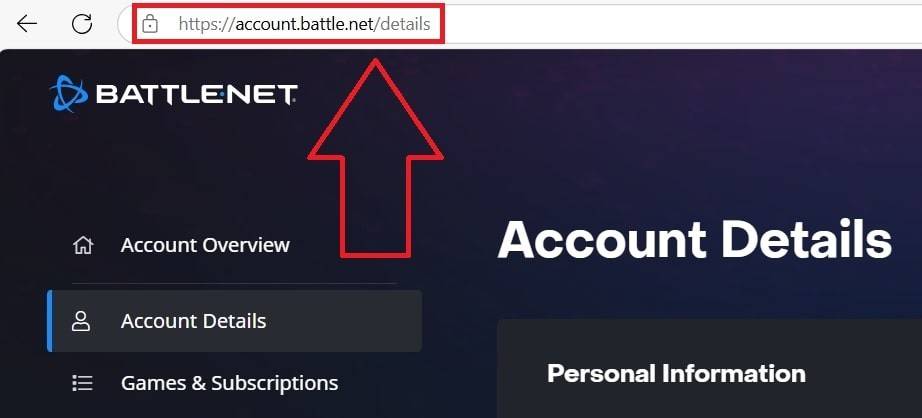 Image: ensigame.com
Image: ensigame.com
Click on your current username in the top-right corner.
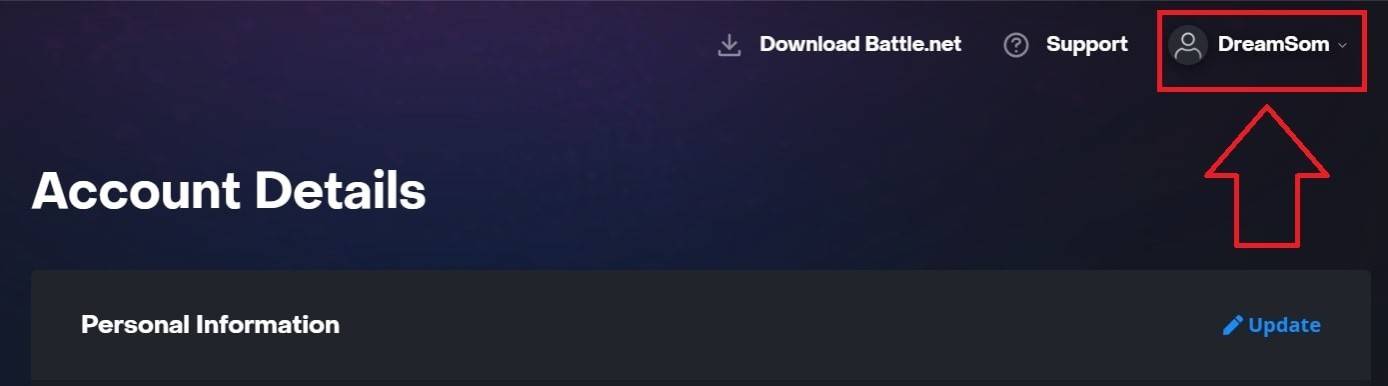 Image: ensigame.com
Image: ensigame.com
From the dropdown menu, select "Account Settings" and scroll to the BattleTag section.
Click the blue pencil icon labeled "Update."
 Image: ensigame.com
Image: ensigame.com
Enter your new desired name, ensuring it complies with the BattleTag Naming Policy.
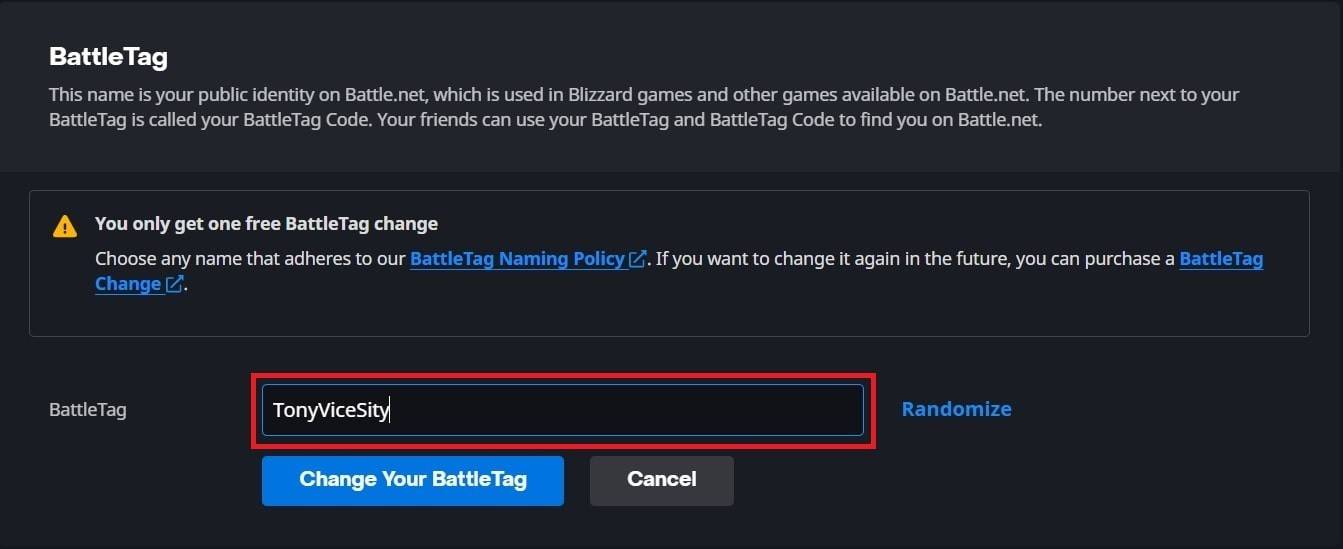 Image: ensigame.com
Image: ensigame.com
Confirm your choice by clicking the "Change Your BattleTag" button.
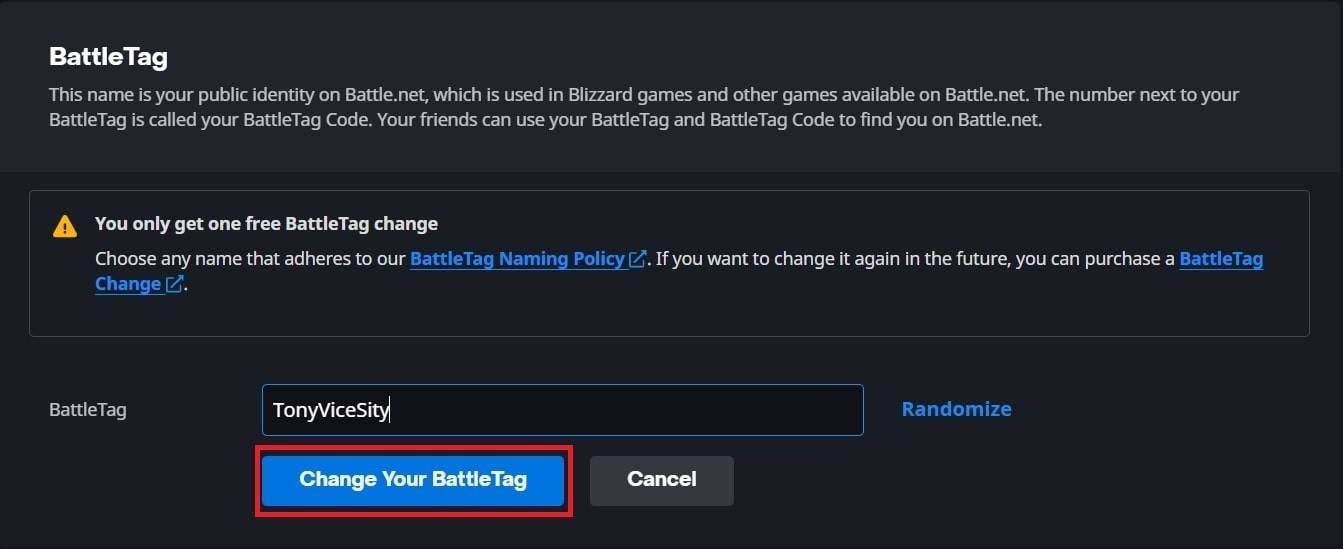 Image: ensigame.com
Image: ensigame.com
Your new BattleTag will be updated across all Blizzard games, including Overwatch 2. Note that changes might take up to 24 hours to reflect in-game.
Changing Your Name on Xbox
If you're an Xbox player with cross-platform play disabled, your in-game name will match your Xbox Gamertag. Here's how to change it:
Press the Xbox button to open the main menu.
 Image: xbox.com
Image: xbox.com
Navigate to "Profile & System," then select your Xbox profile.
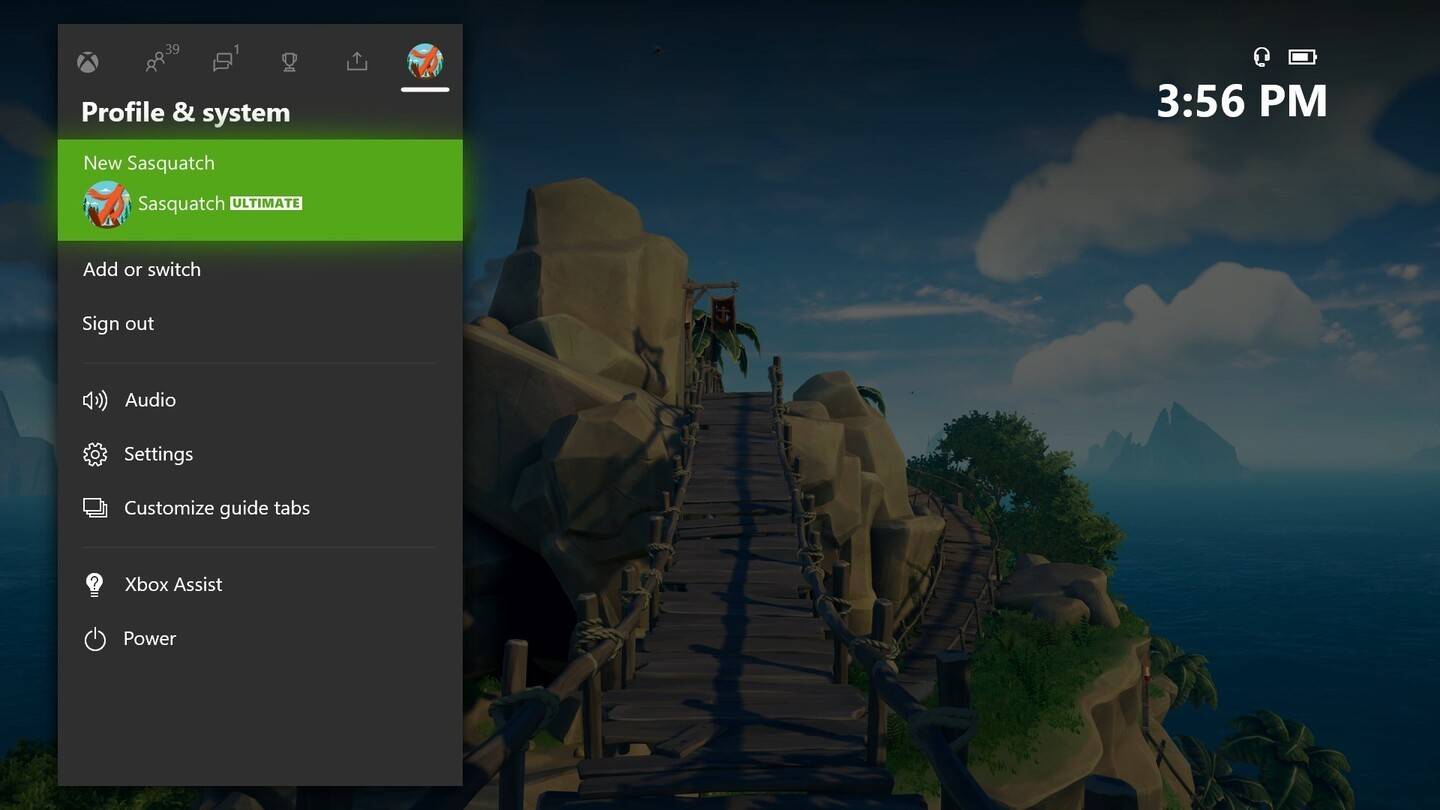 Image: news.xbox.com
Image: news.xbox.com
Choose "My Profile," then "Customize Profile."
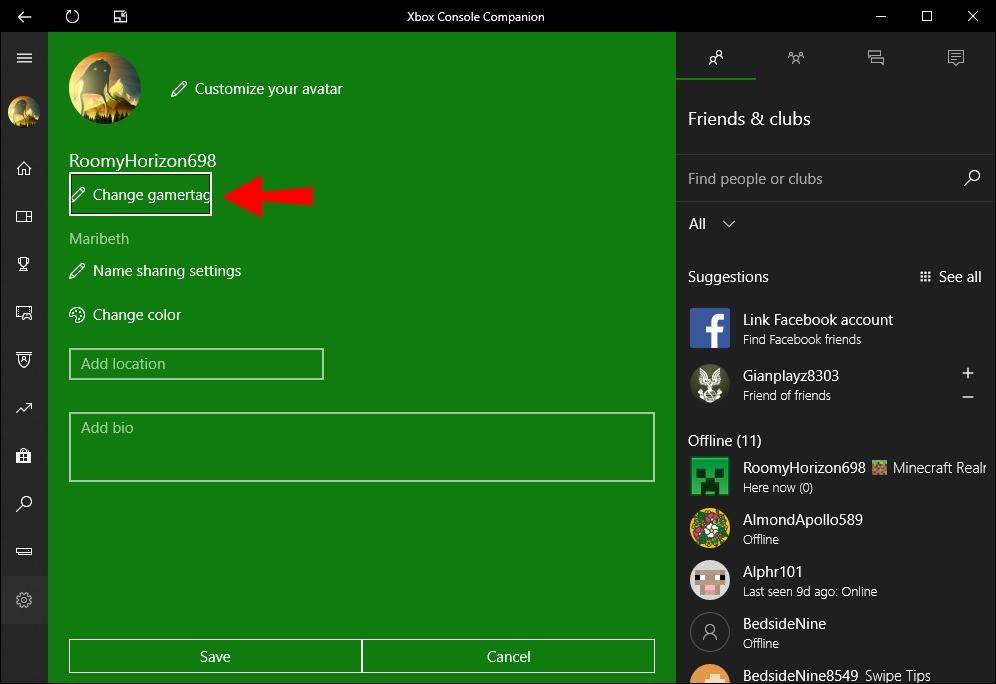 Image: alphr.com
Image: alphr.com
Click on your current Gamertag and enter your new desired name.
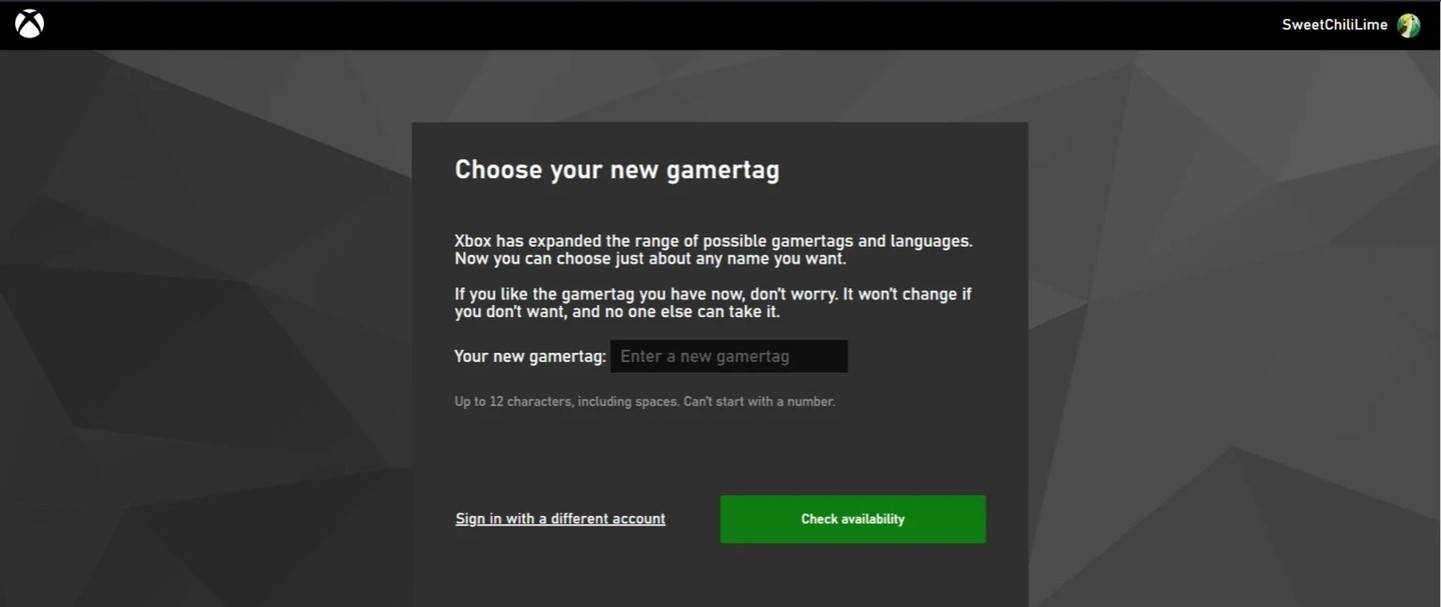 Image: androidauthority.com
Image: androidauthority.com
Follow the on-screen instructions to confirm the name change.
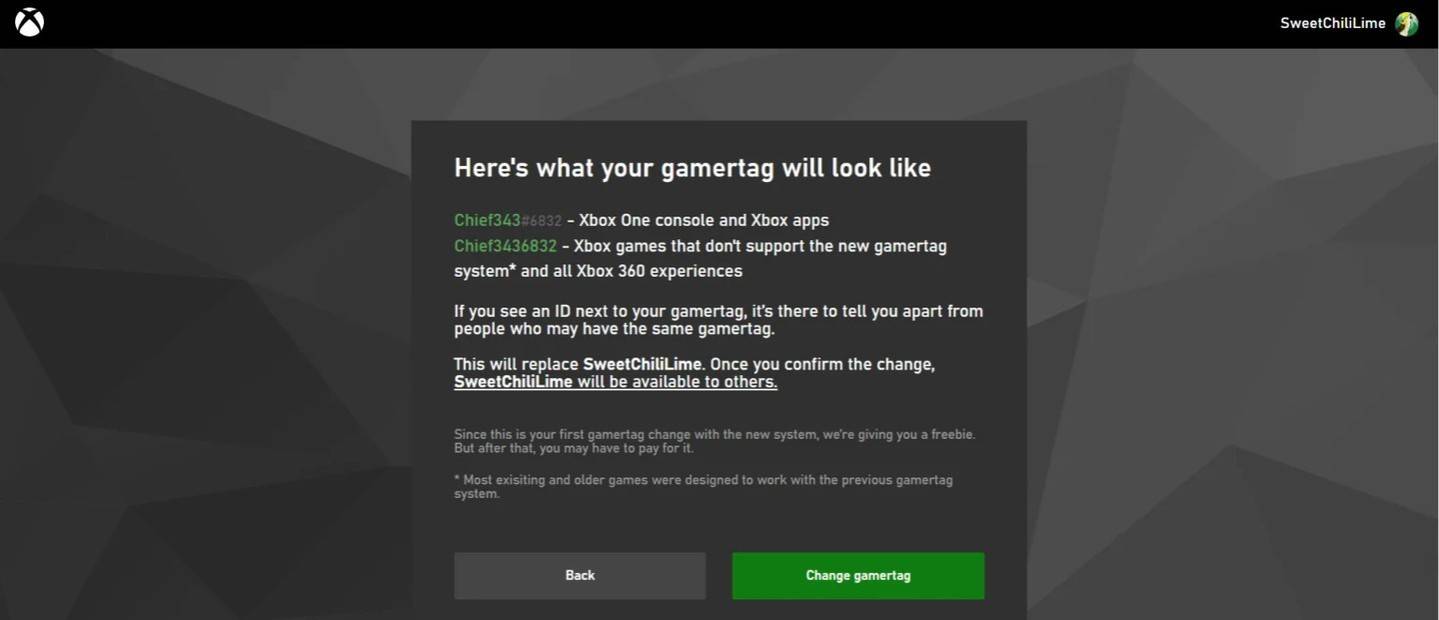 Image: androidauthority.com
Image: androidauthority.com
Remember, if cross-platform play is disabled, your updated name will only be visible to other Xbox players who also do not use crossplay. Others will see your BattleTag.
Changing Your Username on PlayStation
For PlayStation players with cross-platform play disabled, your in-game name is your PSN ID. Here's how to change it:
Open the console settings and go to "Settings."
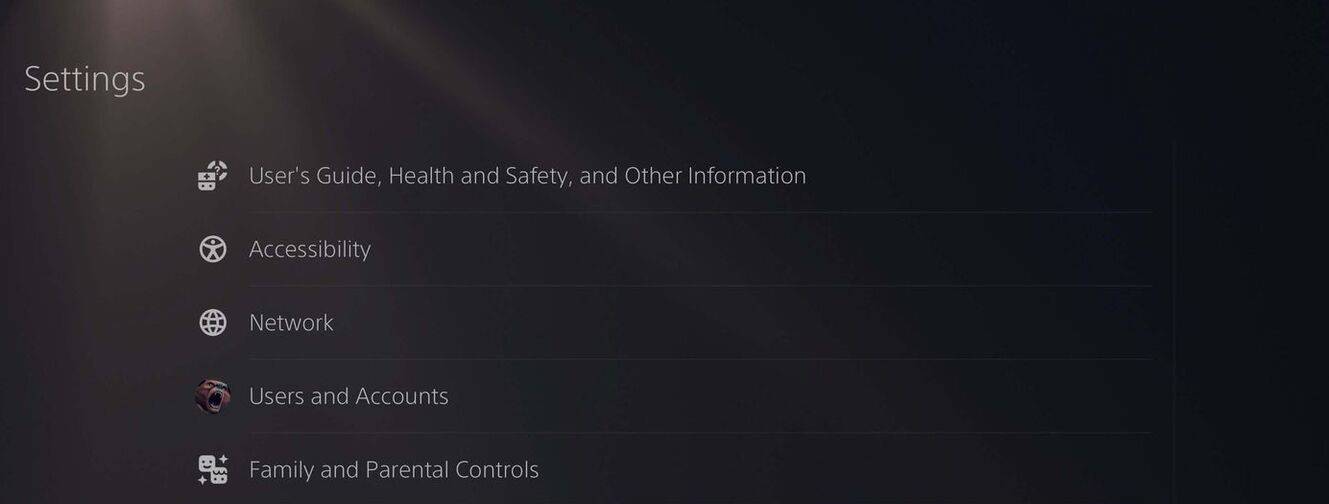 Image: androidauthority.com
Image: androidauthority.com
Select "Users and Accounts."
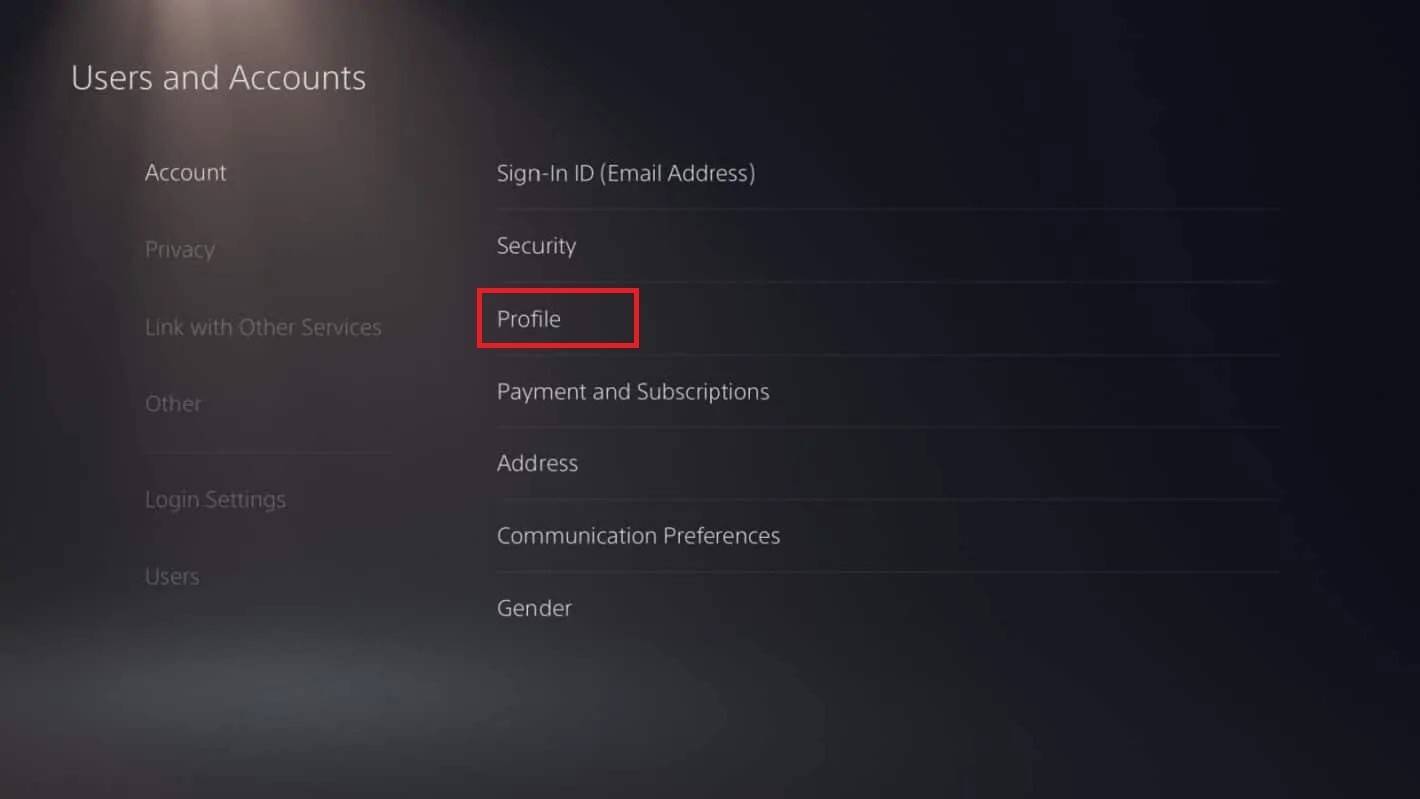 Image: androidauthority.com
Image: androidauthority.com
Navigate to "Accounts," then "Profile."
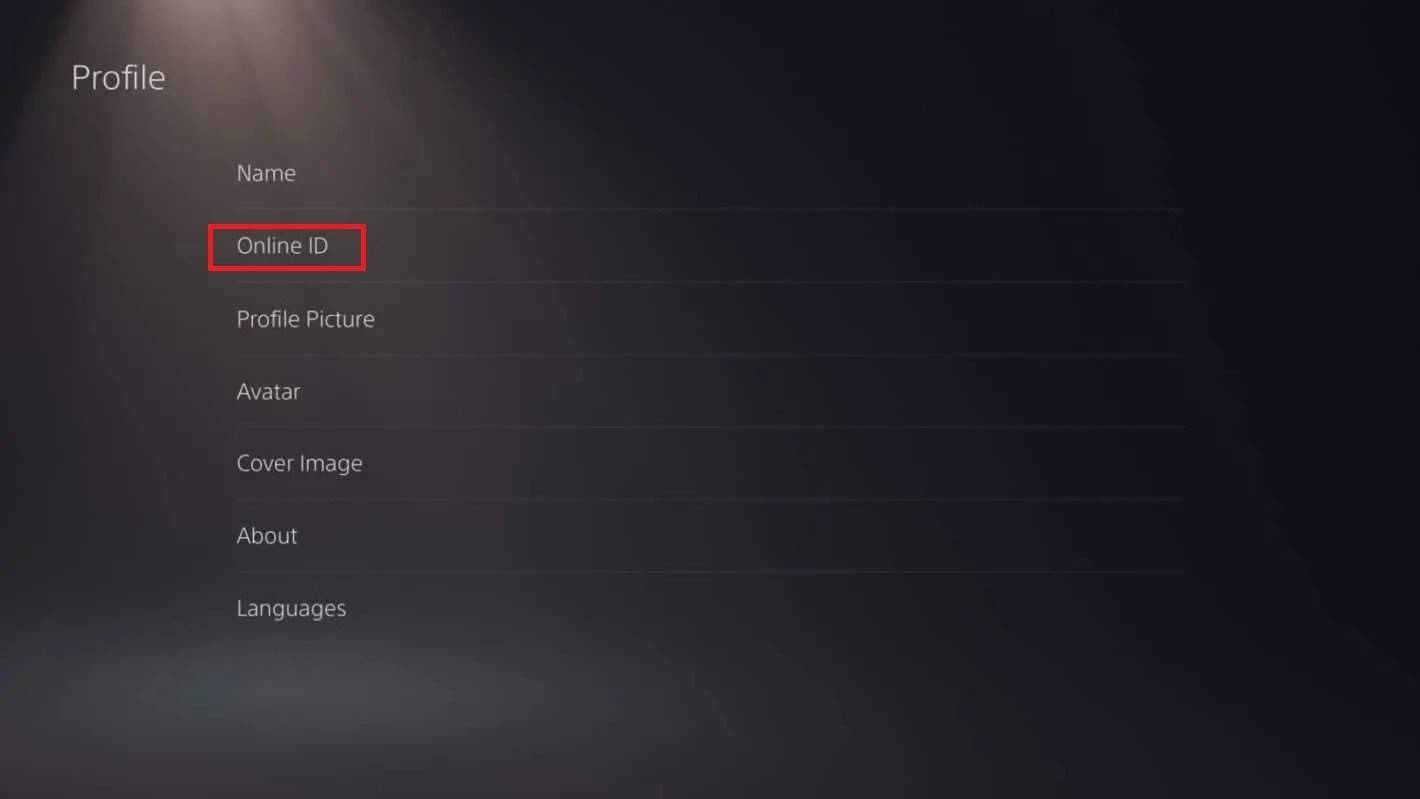 Image: androidauthority.com
Image: androidauthority.com
Click on "Online ID" and then "Change Online ID."
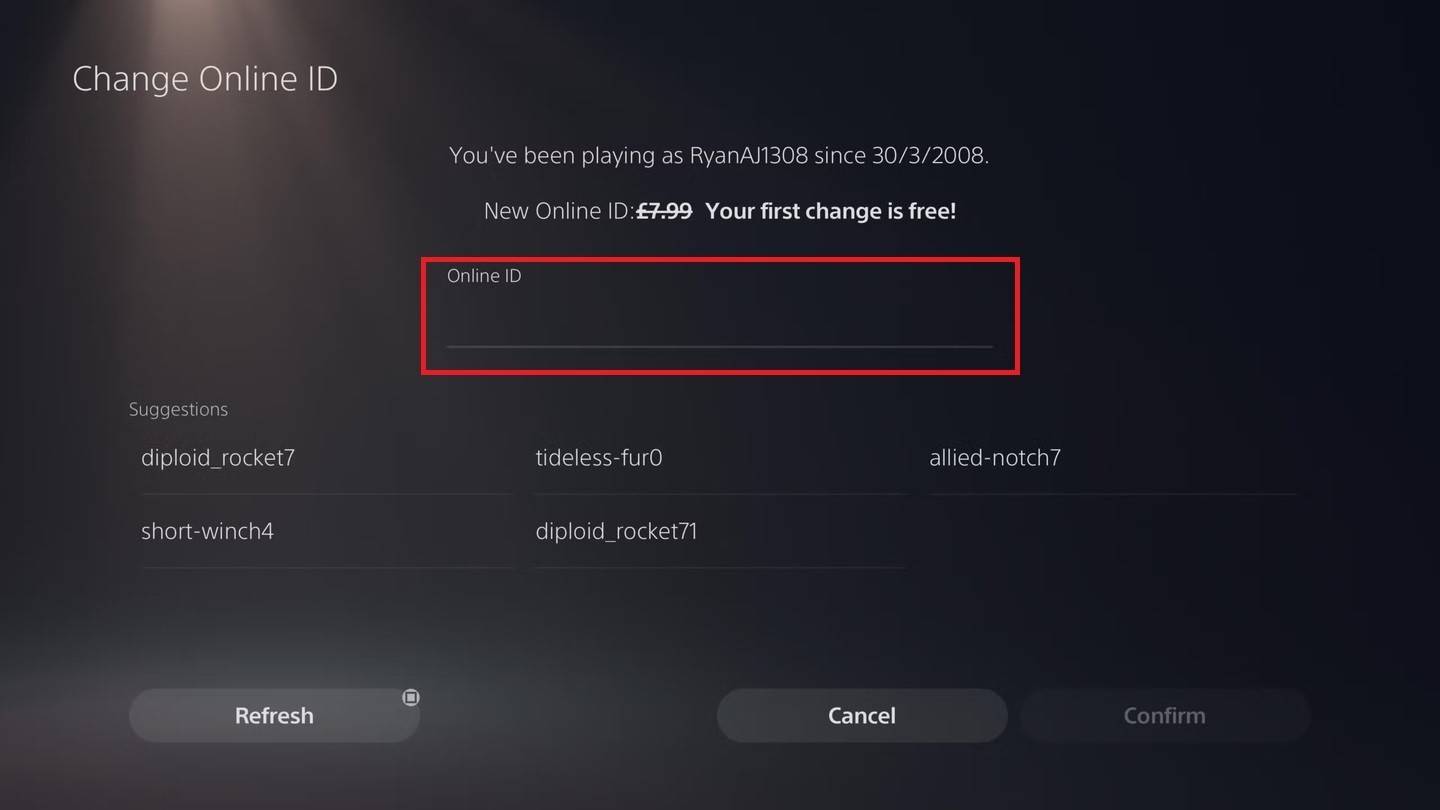 Image: androidauthority.com
Image: androidauthority.com
Enter your new name and confirm the changes.
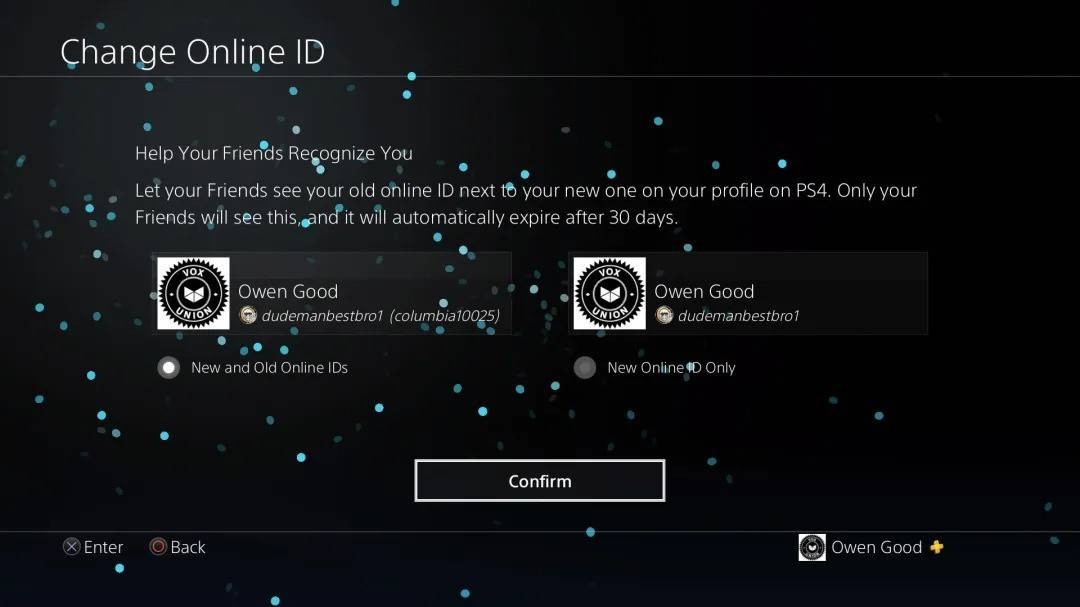 Image: androidauthority.com
Image: androidauthority.com
As with Xbox, your new PSN ID will only be visible to other PlayStation players with crossplay disabled. If crossplay is enabled, your BattleTag will be displayed.
Final Recommendations
Before changing your name in Overwatch 2, determine which method applies to you:
Also, keep these points in mind:
By understanding these details, you can seamlessly update your Overwatch 2 username, ensuring it continues to reflect your evolving identity and playstyle.
 LATEST ARTICLES
LATEST ARTICLES