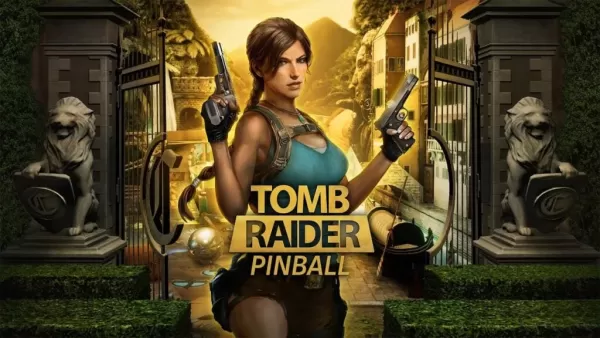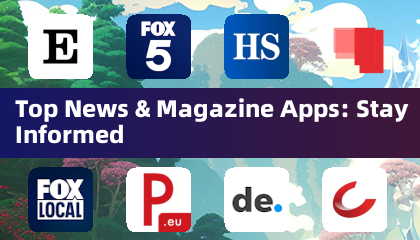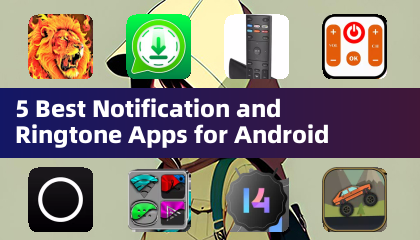Quick Links
Steam is a popular platform for PC gamers, offering a vast library of games and social features. However, sometimes you might prefer to play games without the interruptions of friend requests or notifications. This guide explains how to appear offline on Steam, both on your PC and Steam Deck.
Steps For Appearing Offline On Steam (PC)
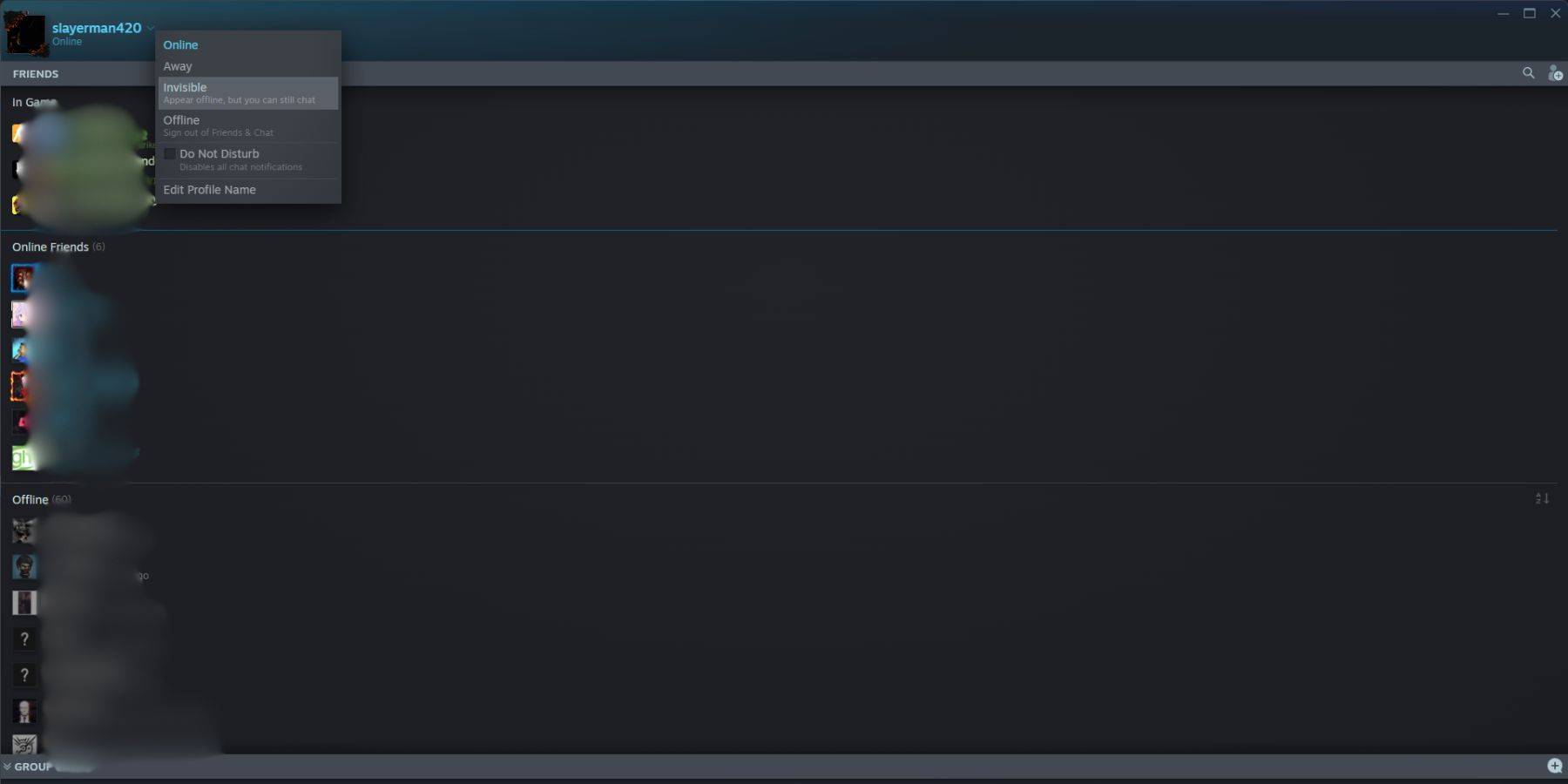 Here's how to set your Steam status to invisible on your PC:
Here's how to set your Steam status to invisible on your PC:
Method 1:
- Launch Steam on your PC.
- Locate the "Friends & Chat" section in the bottom-right corner.
- Click the arrow next to your username.
- Select "Invisible."
Method 2:
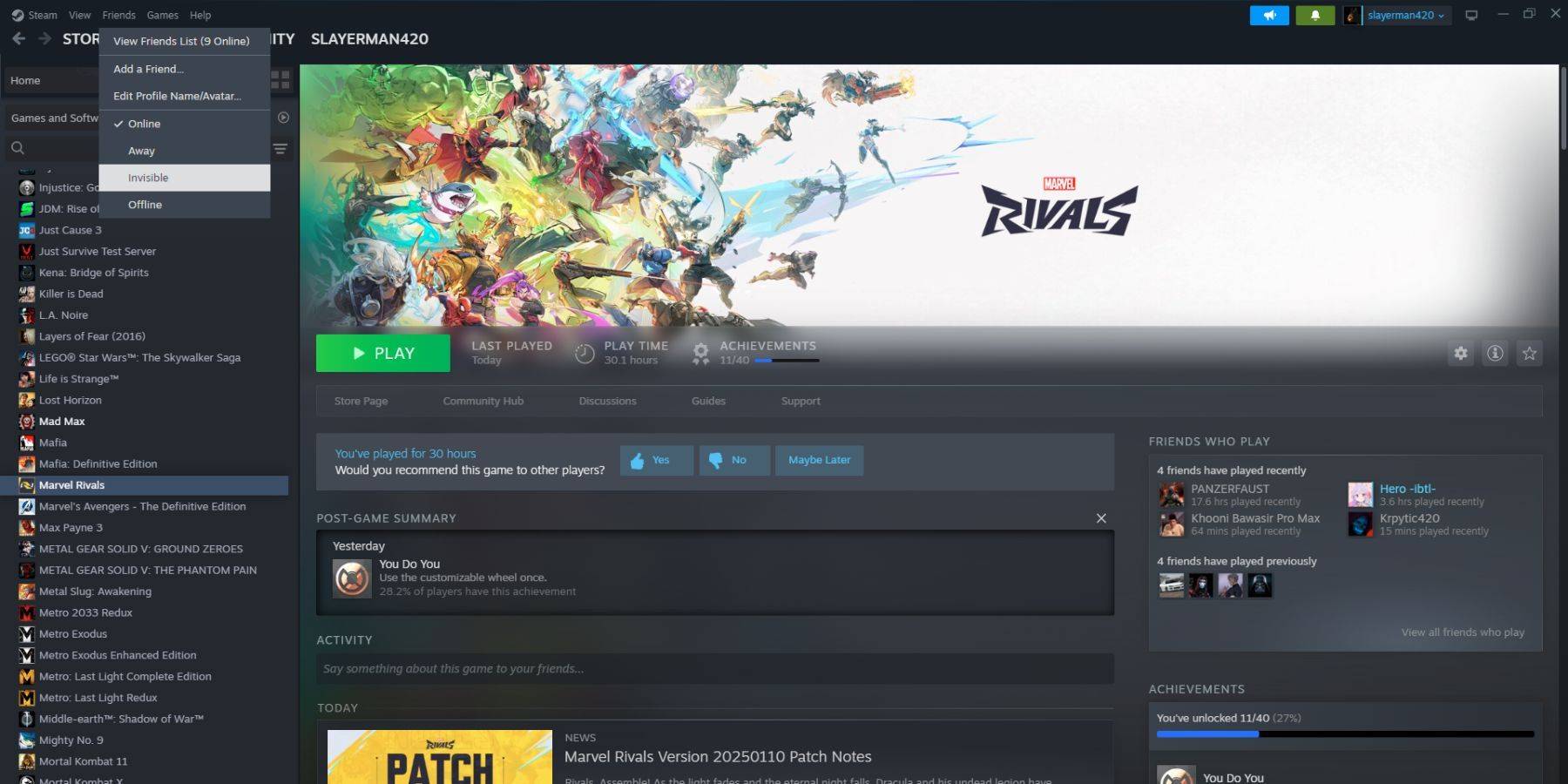 1. Open Steam.
2. Click "Friends" in the top menu bar.
3. Choose "Invisible."
1. Open Steam.
2. Click "Friends" in the top menu bar.
3. Choose "Invisible."
Steps For Appearing Offline On Steam Deck
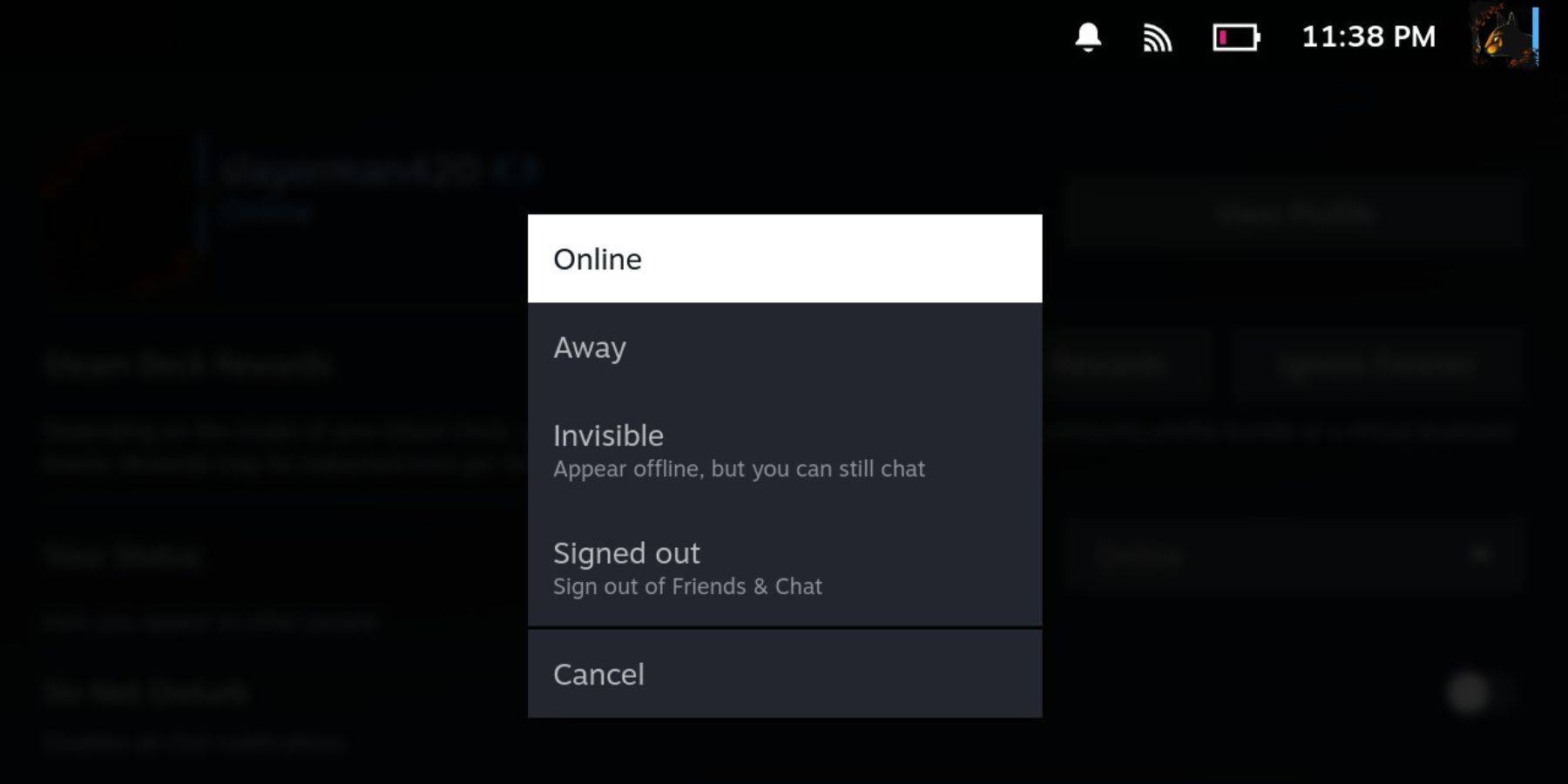 To appear offline on your Steam Deck:
To appear offline on your Steam Deck:
- Turn on your Steam Deck.
- Tap your profile picture.
- Select "Invisible" from the dropdown menu next to your status.
Note: Selecting "Offline" will completely log you out of Steam.
Reasons To Appear Offline On Steam
 Why would you want to appear offline? Here are some common reasons:
Why would you want to appear offline? Here are some common reasons:
- Enjoy games without friend interruptions or judgment.
- Focus on single-player games without distractions.
- Maintain productivity while Steam runs in the background.
- Minimize interruptions during streaming or content creation.
By using these methods, you can control your online presence on Steam and enjoy your gaming experience without unwanted interruptions.

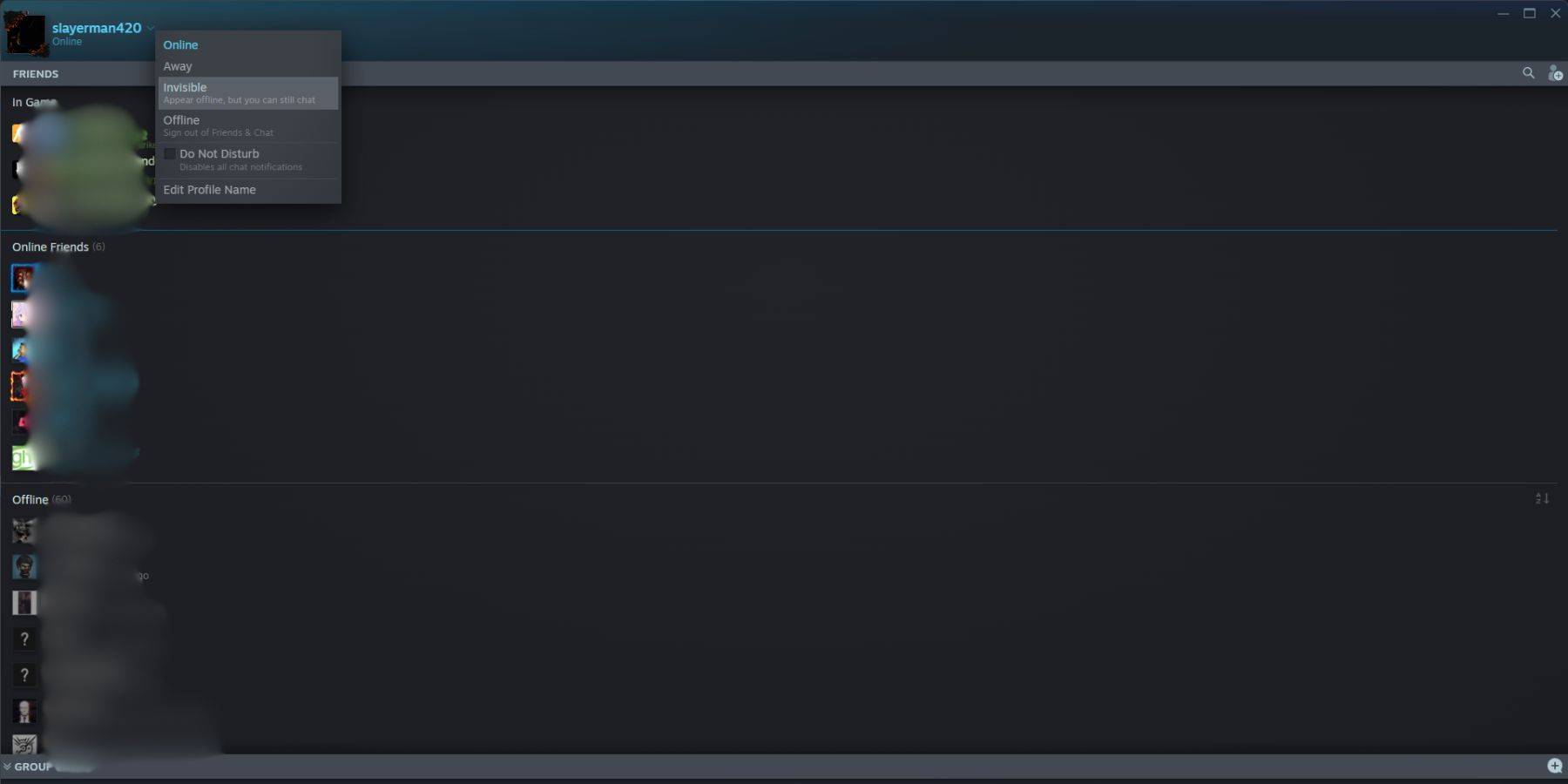 Here's how to set your Steam status to invisible on your PC:
Here's how to set your Steam status to invisible on your PC: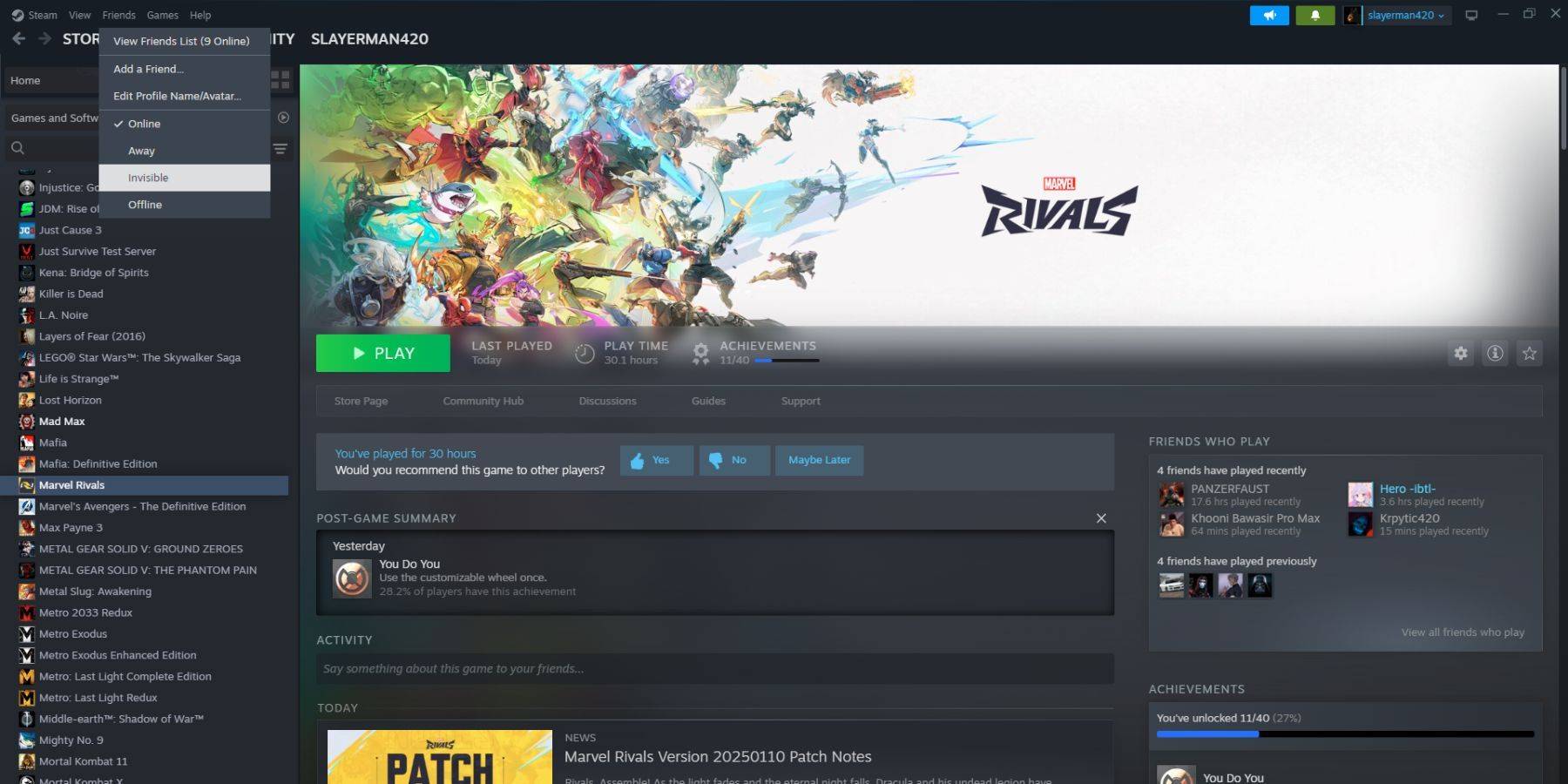 1. Open Steam.
2. Click "Friends" in the top menu bar.
3. Choose "Invisible."
1. Open Steam.
2. Click "Friends" in the top menu bar.
3. Choose "Invisible."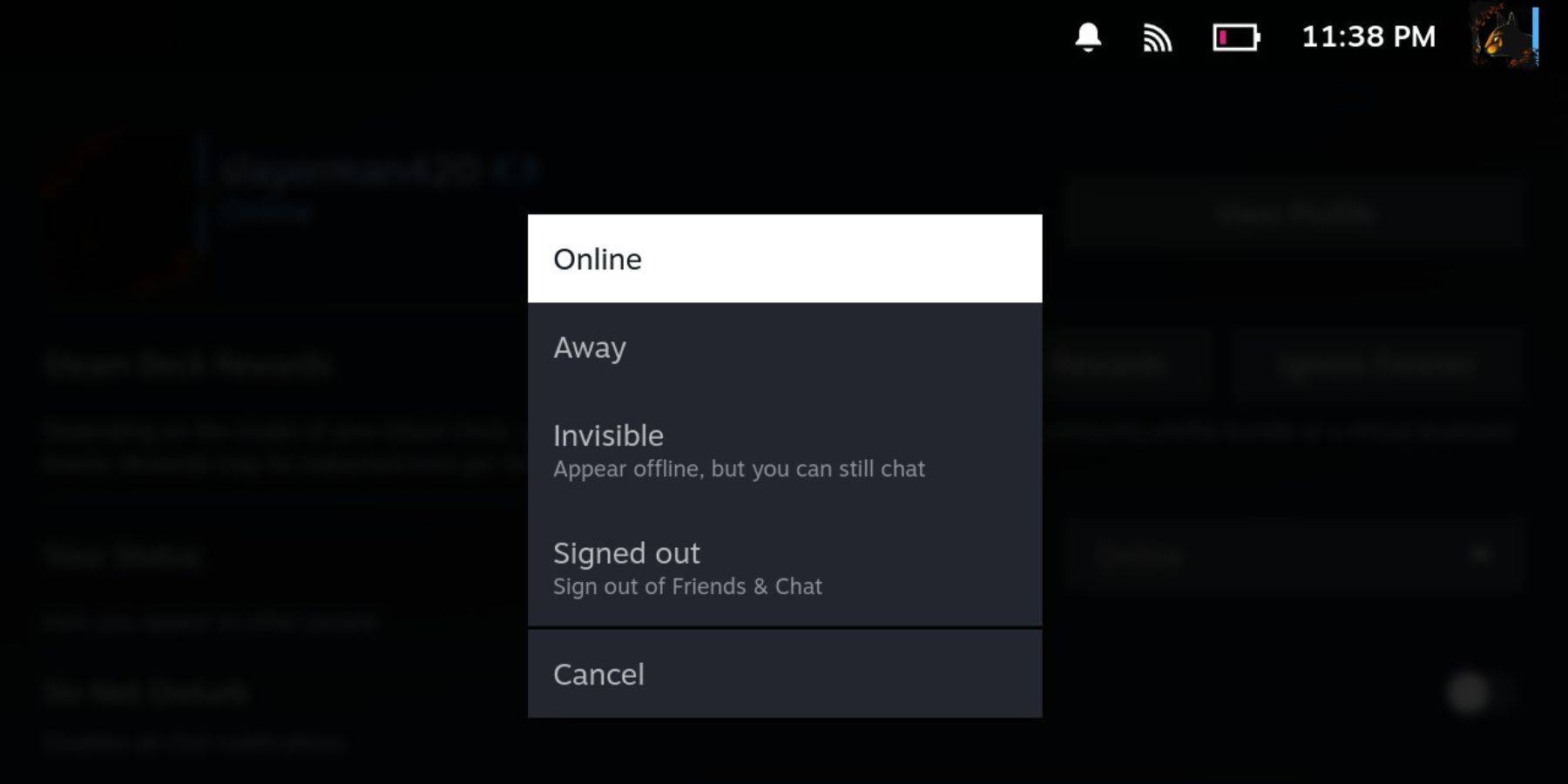 To appear offline on your Steam Deck:
To appear offline on your Steam Deck: Why would you want to appear offline? Here are some common reasons:
Why would you want to appear offline? Here are some common reasons: LATEST ARTICLES
LATEST ARTICLES