This guide details how to install EmuDeck and play Game Boy games on your Steam Deck, optimizing performance with Decky Loader and Power Tools. The Steam Deck, a powerful handheld, excels at emulating retro games thanks to its customizable nature.
Before You Begin:
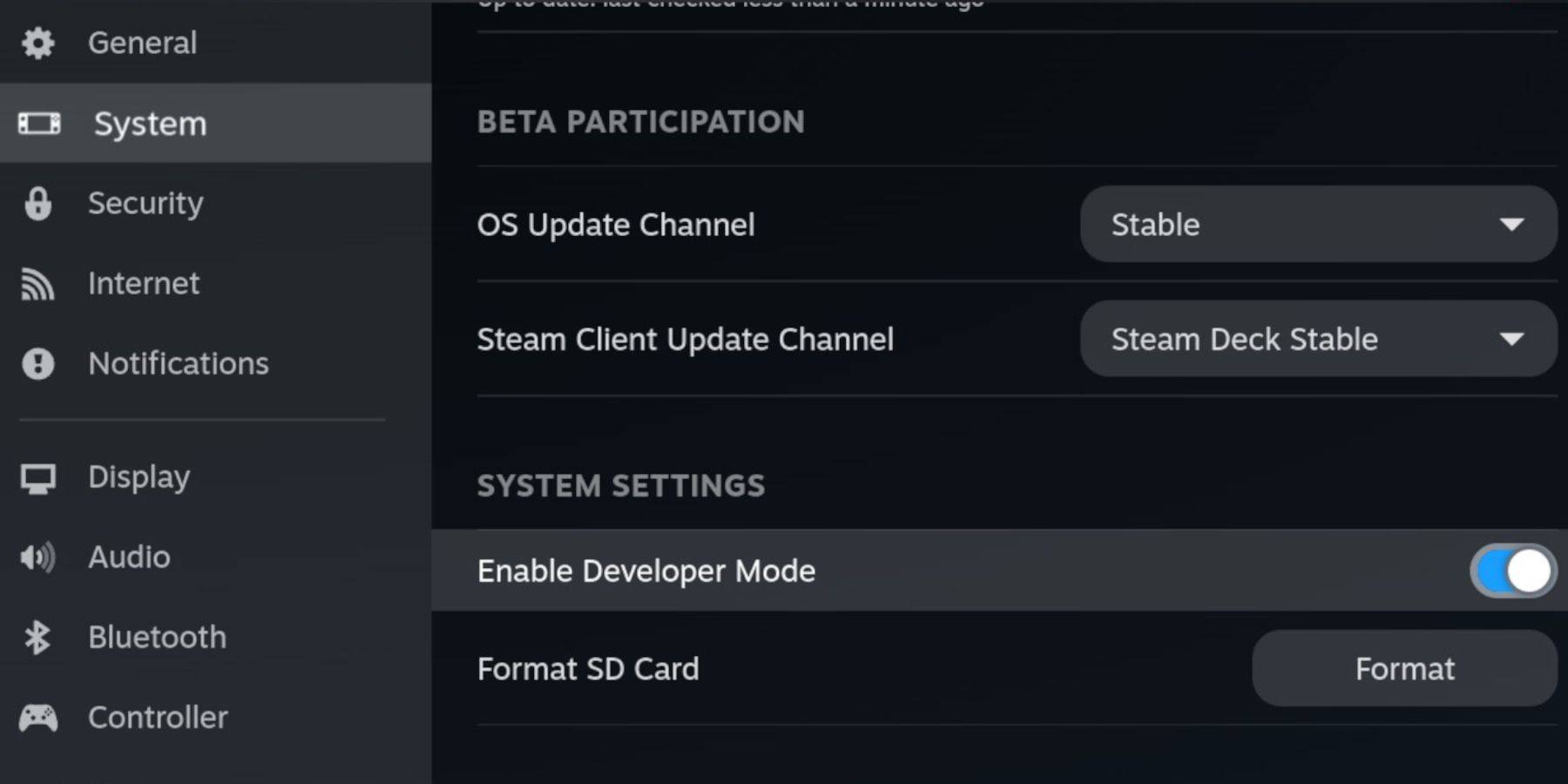 Ensure you have:
Ensure you have:
- A fully charged Steam Deck.
- An A2 microSD card for game and emulator storage.
- Legally obtained Game Boy ROMs.
- A Bluetooth or wired keyboard and mouse (recommended for easier navigation).
Enable Developer Mode:
- Press the Steam button.
- Navigate to System > Developer Mode and enable it.
- Enable CEF Debugging in the Developer menu.
- Switch to Desktop Mode.
Install EmuDeck:
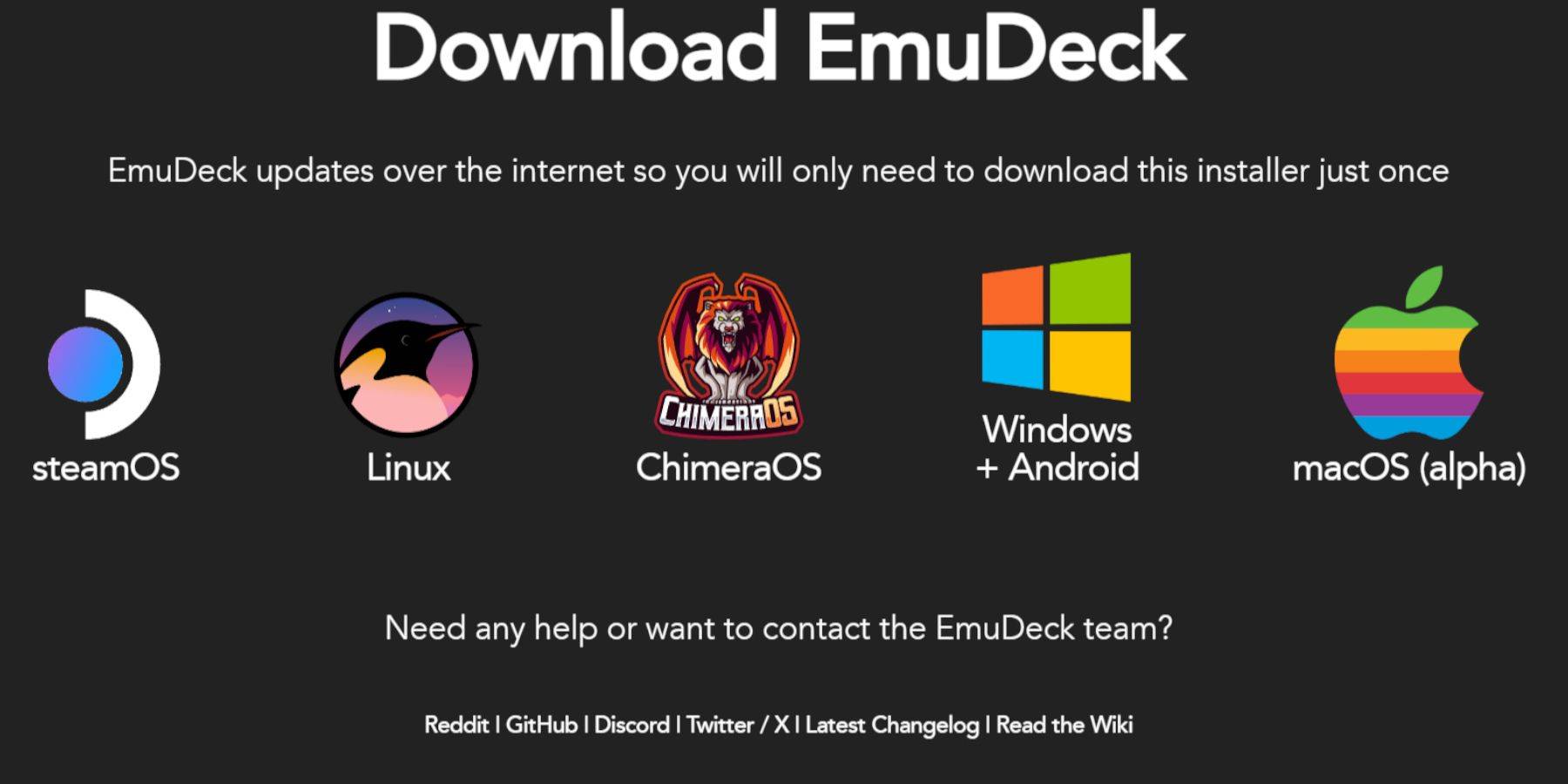
- Connect your keyboard and mouse.
- Download EmuDeck from its website using a browser (e.g., Firefox).
- Choose SteamOS and download for free.
- Select Recommended Settings, then Custom Install.
- Choose your SD card as the Primary installation location.
- Select desired emulators (RetroArch, Emulation Station, Steam ROM Manager recommended).
- Enable Auto Save.
- Complete the installation.
Quick Settings (EmuDeck):

- Open EmuDeck and select Quick Settings.
- Enable AutoSave, Controller Layout Match, Bezels, Nintendo Classic AR, and LCD Handhelds.
Add Game Boy Games:
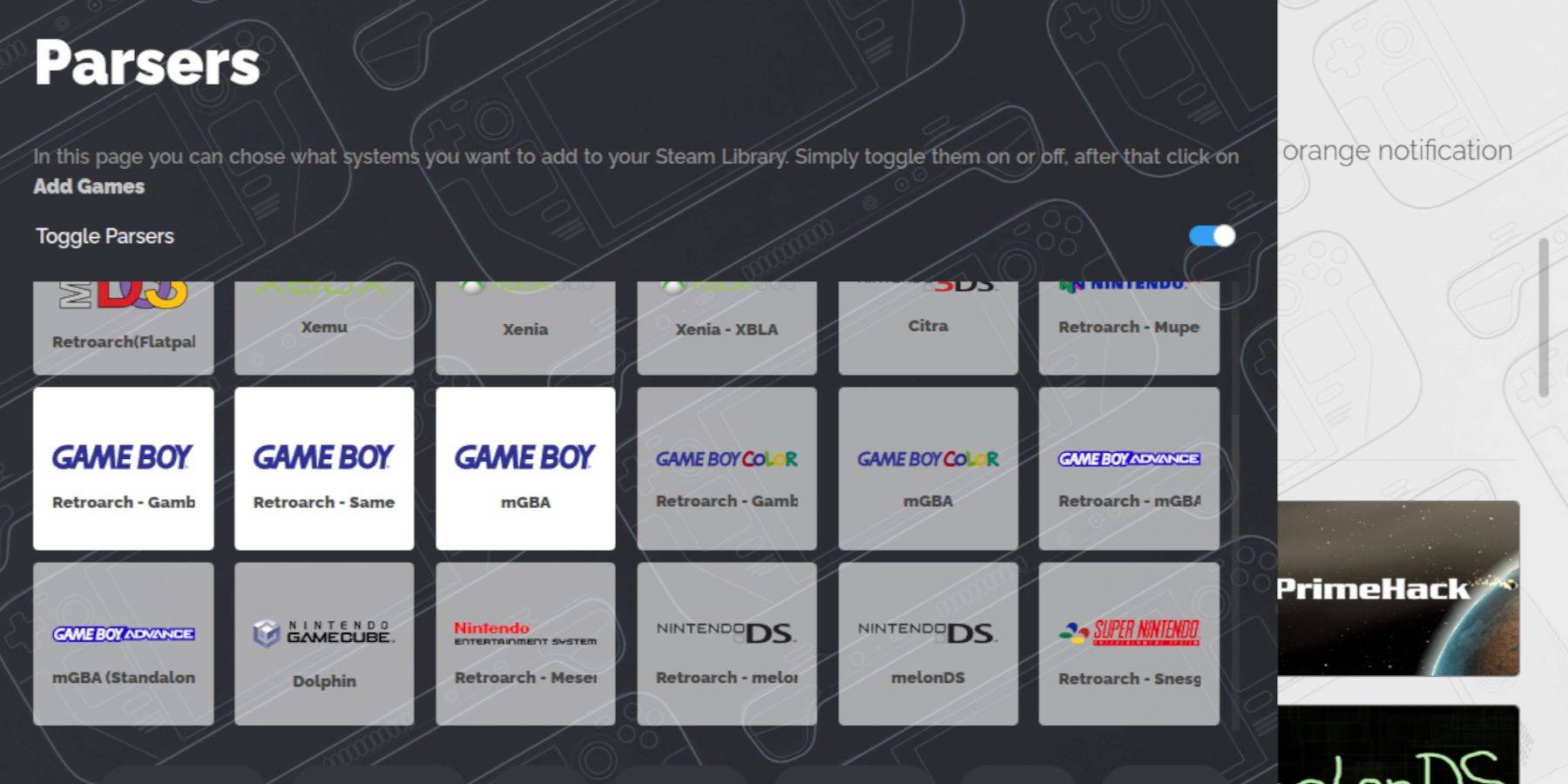
- Use Dolphin File Manager to access your SD card (Primary > Emulation > ROMs > gb).
- Transfer your
.gb ROMs to the gb folder, ensuring correct filenames.
Steam ROM Manager Integration:
- Open EmuDeck and select Steam ROM Manager.
- Close the Steam client if prompted.
- Disable Toggle Parsers.
- Add your Game Boy games.
- Save to Steam.
Playing Game Boy Games:
- Press the Steam button, open your Library, and go to Collections.
- Select your Game Boy collection and launch a game.
Customize Game Colors (RetroArch):
- Launch a game.
- Open the RetroArch menu (Select + Y).
- Navigate to Core Options > GB Colorization.
- Enable Auto or Off for color customization.
Using Emulation Station:
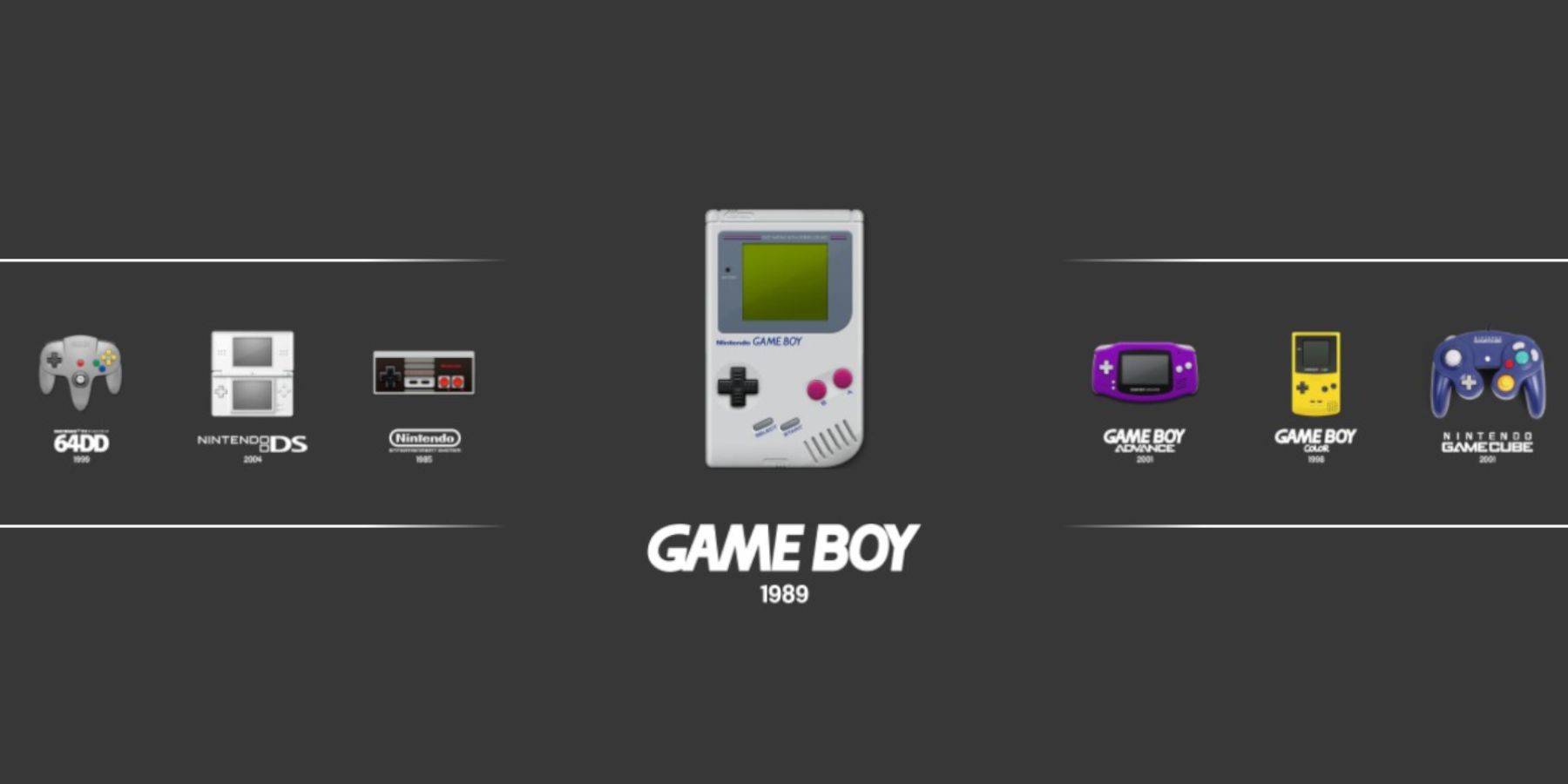
- Open your Steam Library, go to Collections, and select Emulators > Emulation Station.
- Select the Game Boy icon and launch your games. The RetroArch menu (Select + Y) also works here.
Install Decky Loader:
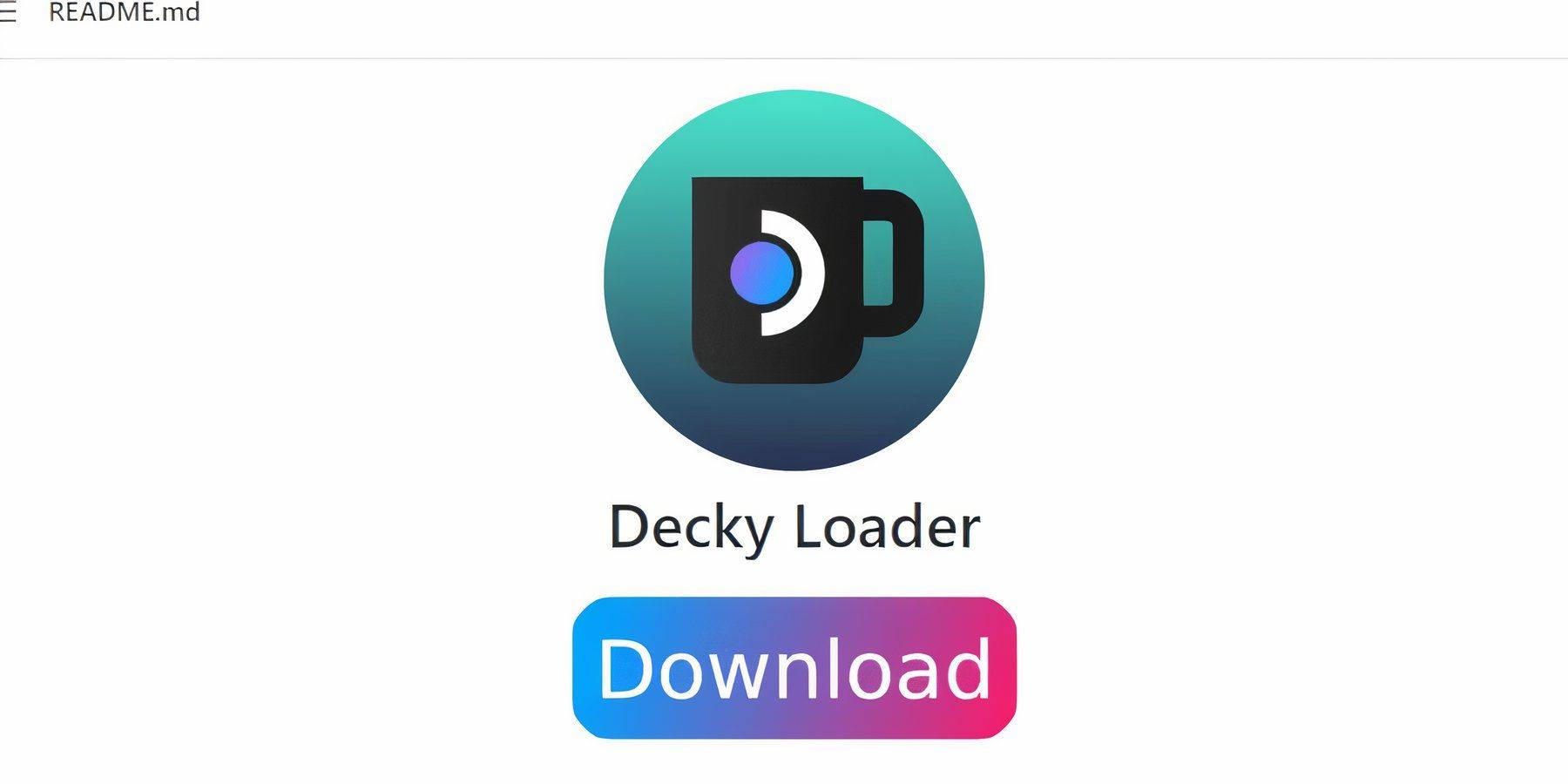
- Switch to Desktop Mode.
- Download Decky Loader from its GitHub page.
- Run the installer and choose Recommended Install.
- Restart your Steam Deck in Gaming Mode.
Install Power Tools Plugin:
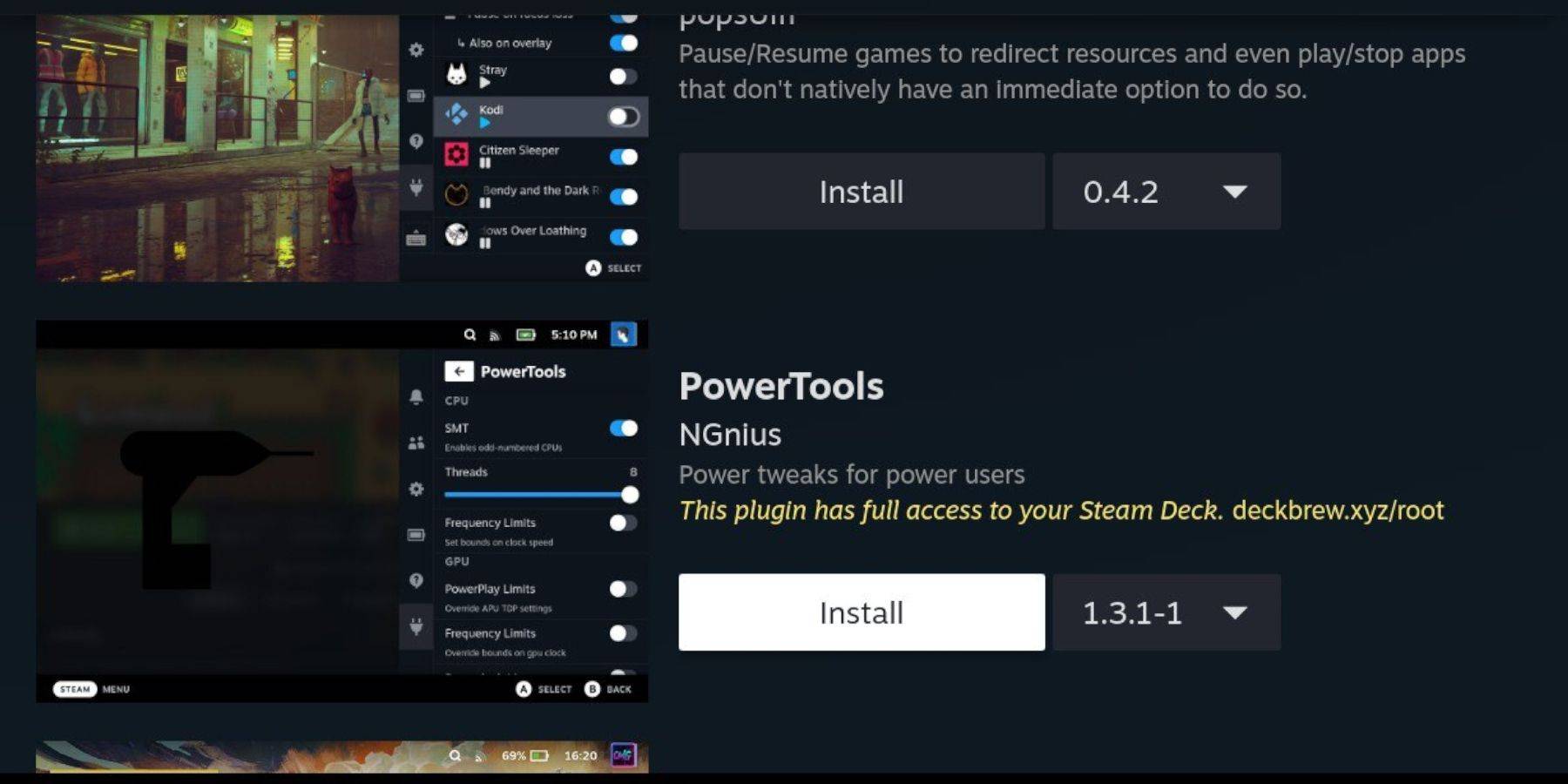
- Access the Decky Loader store via the QAM.
- Search for and install the Power Tools plugin.
Power Tools Settings:
- Launch a Game Boy game.
- Open Power Tools via the QAM.
- Turn off SMTs, set Threads to 4.
- In the Performance menu (QAM), enable Advanced View, Manual GPU Clock Control, set GPU Clock Frequency to 1200, and enable Per Game Profiles.
Restoring Decky Loader After a Steam Deck Update:
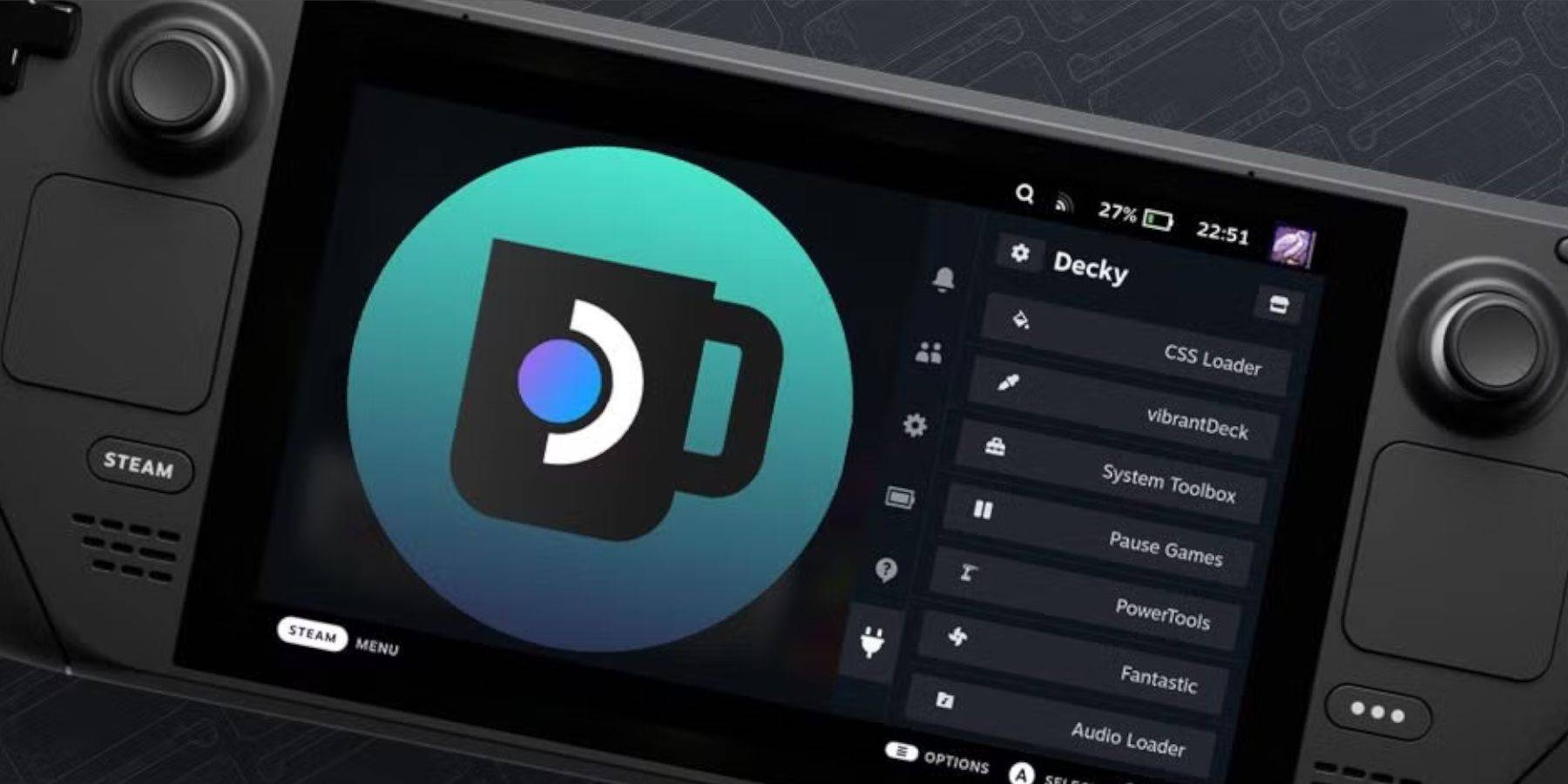
- Switch to Desktop Mode.
- Re-download Decky Loader from GitHub.
- Run the installer (Execute only).
- Enter your pseudo password (create one if needed).
- Restart your Steam Deck.
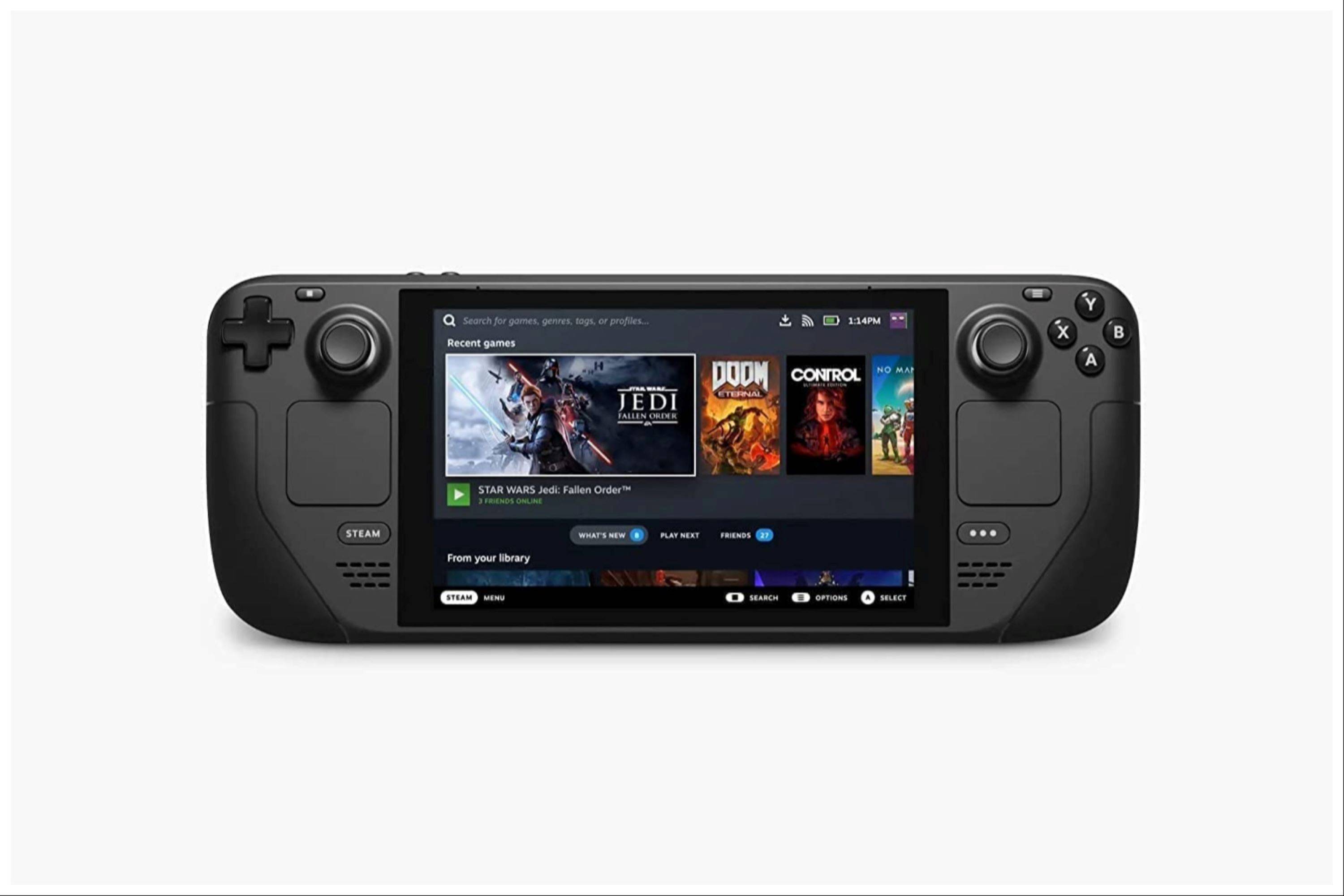 Enjoy your Game Boy games on the Steam Deck! Remember to always use legally obtained ROMs.
Enjoy your Game Boy games on the Steam Deck! Remember to always use legally obtained ROMs.
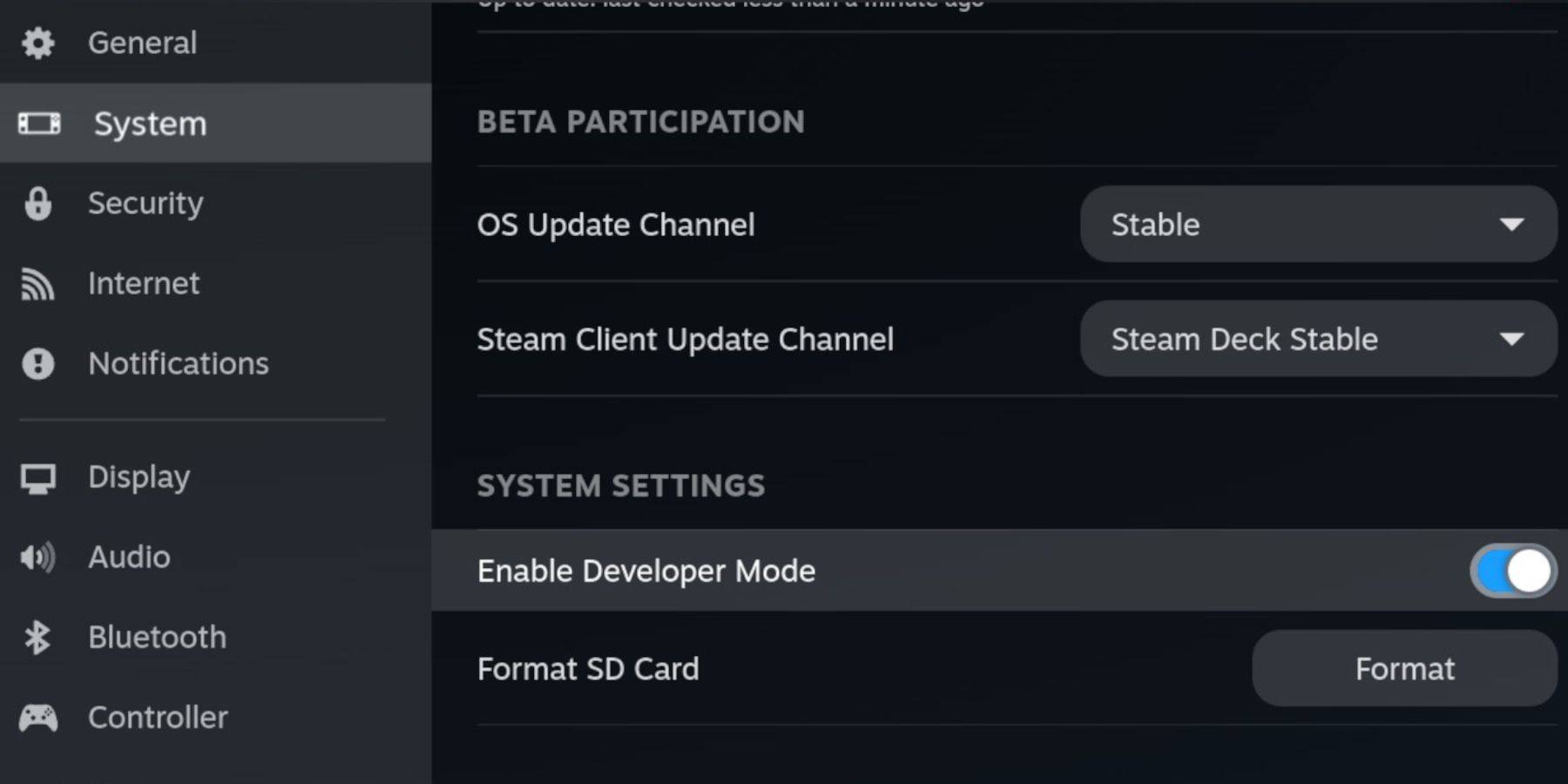 Ensure you have:
Ensure you have: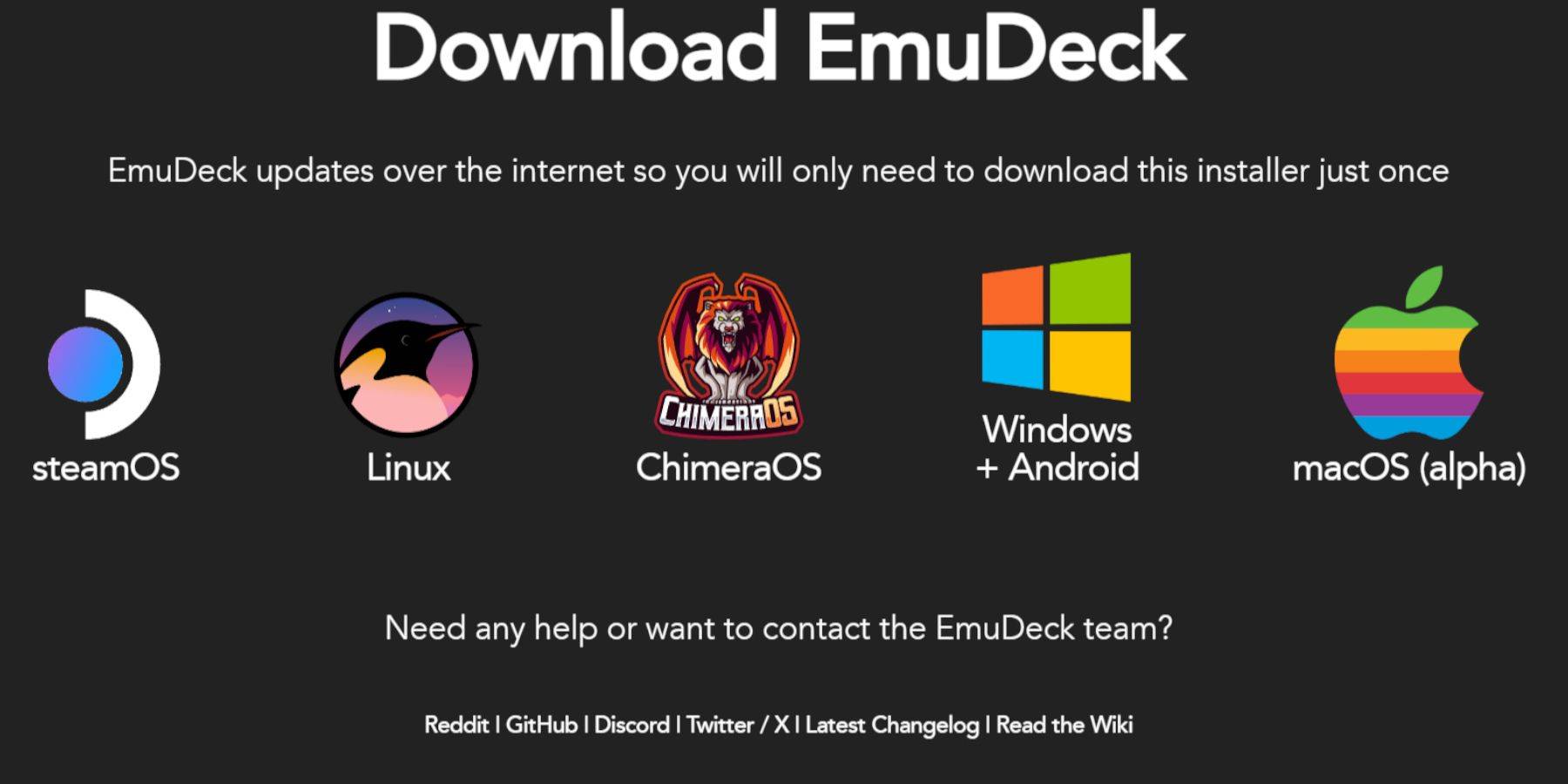

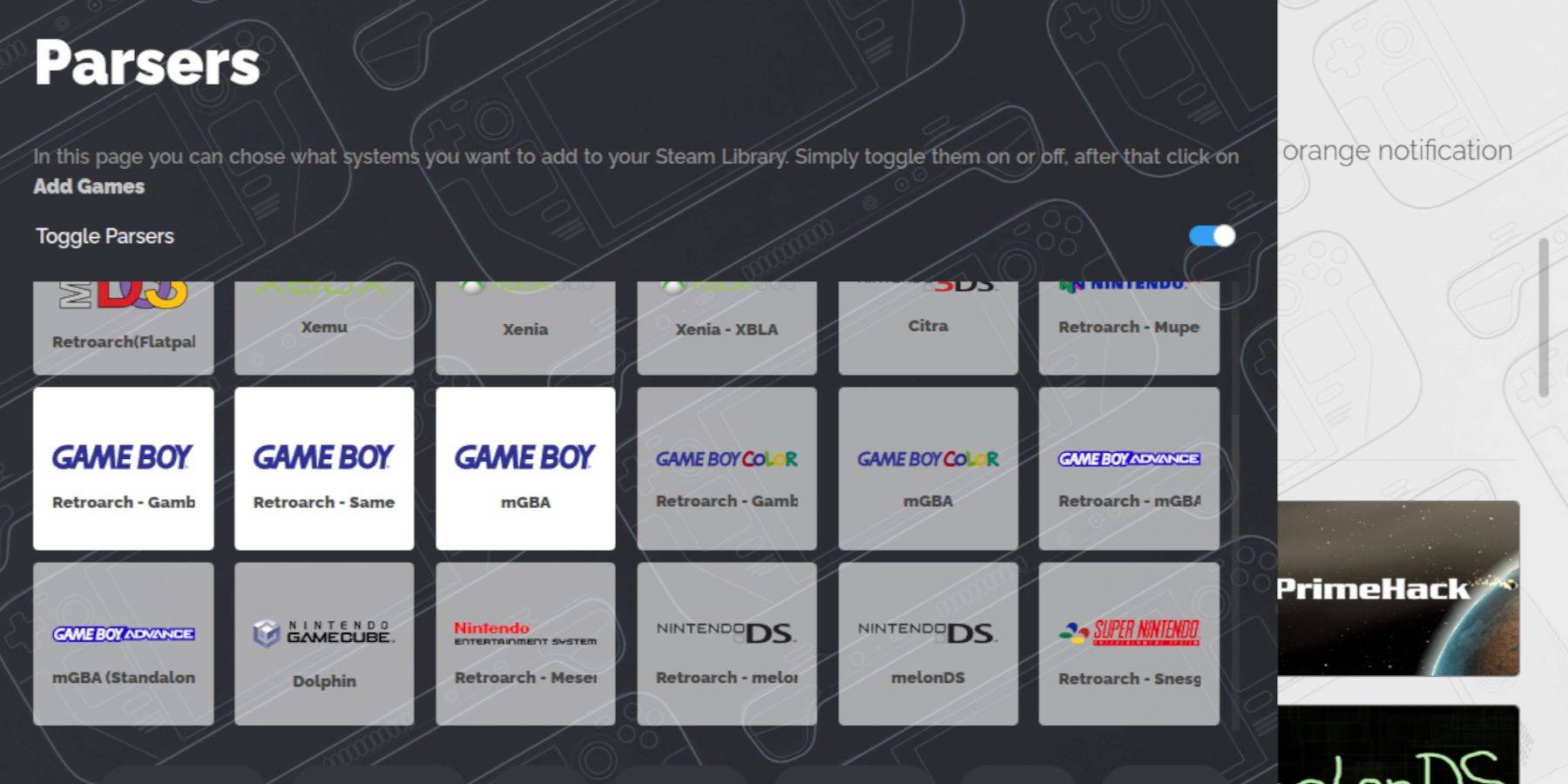
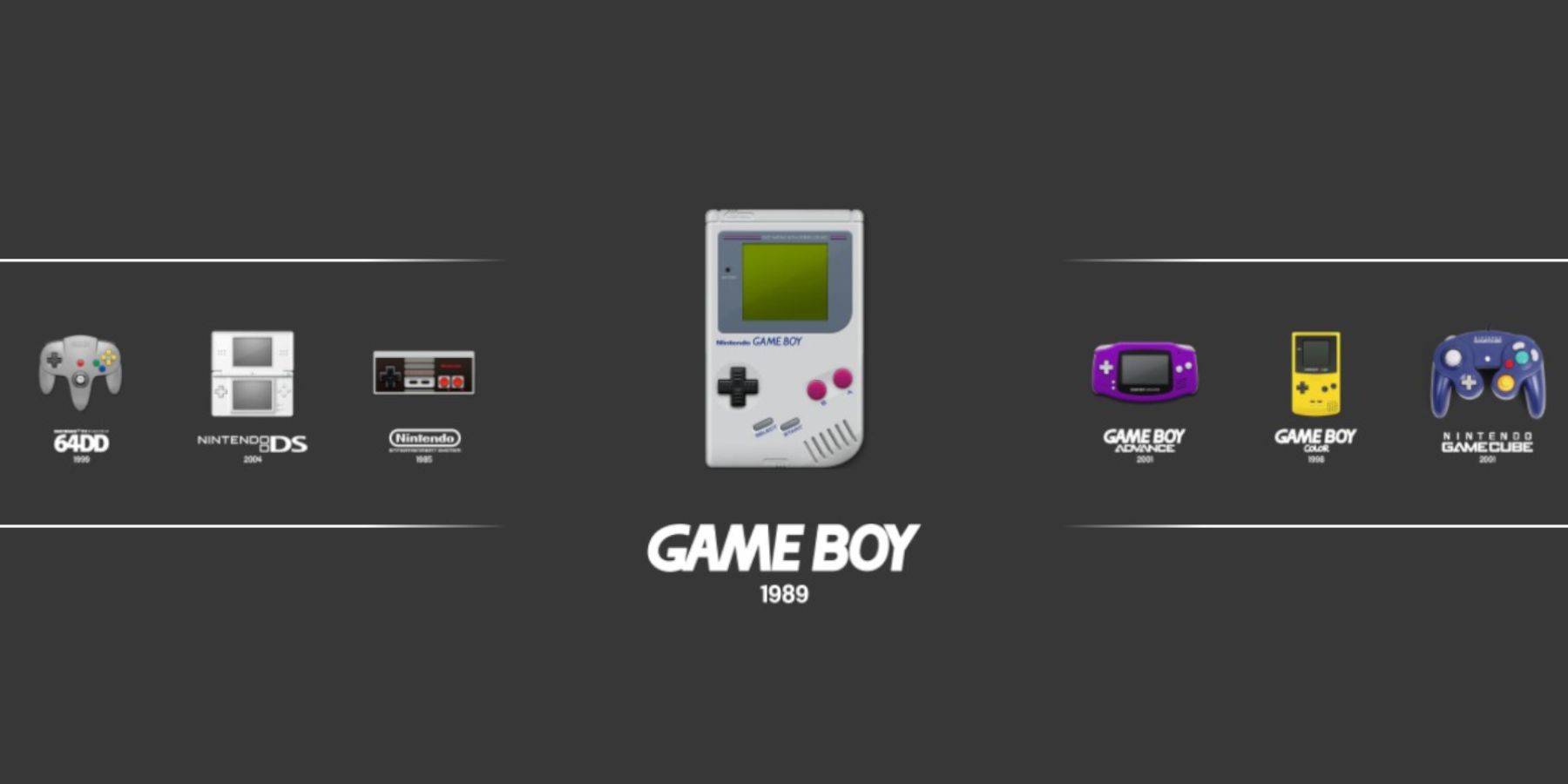
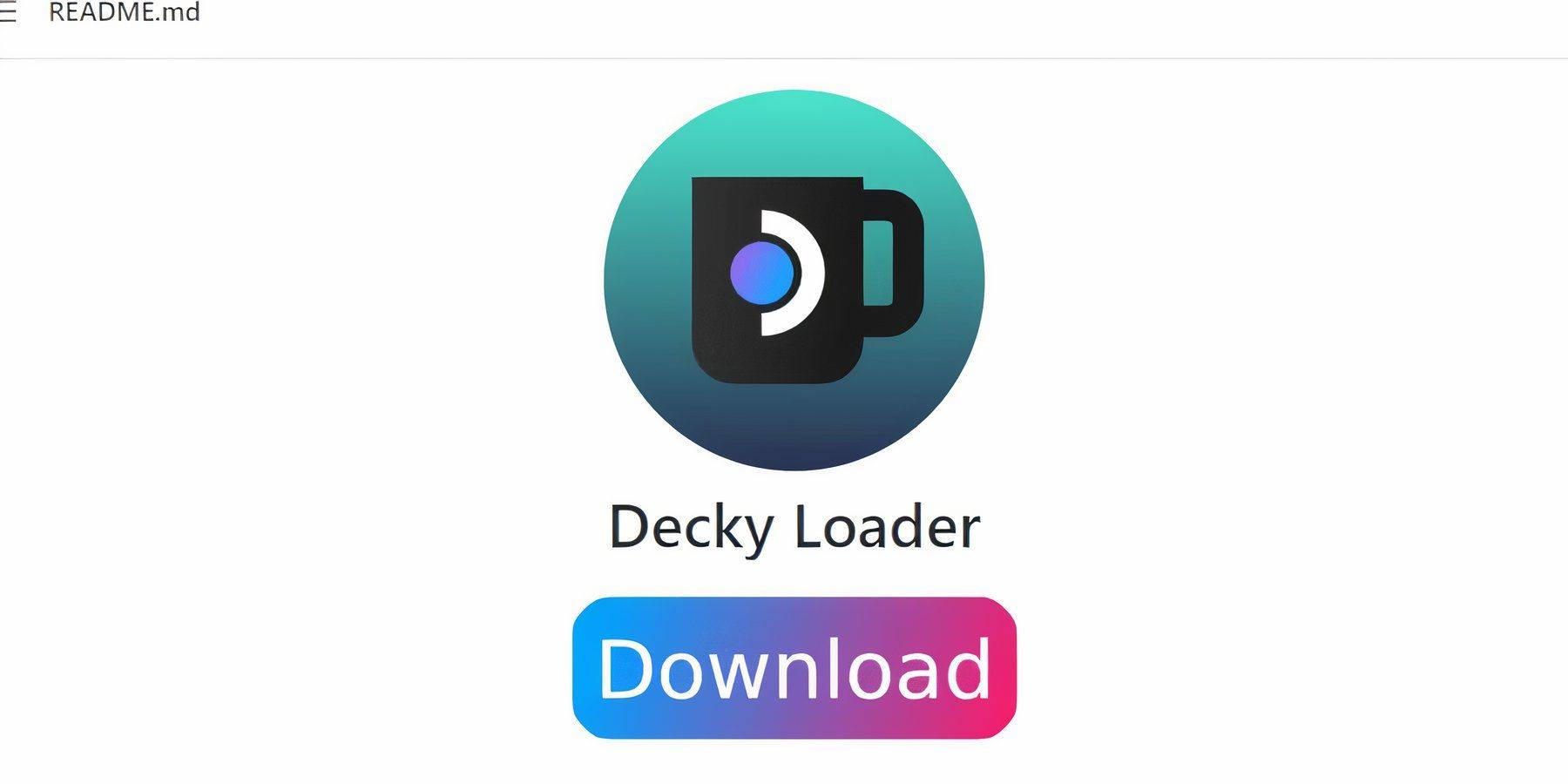
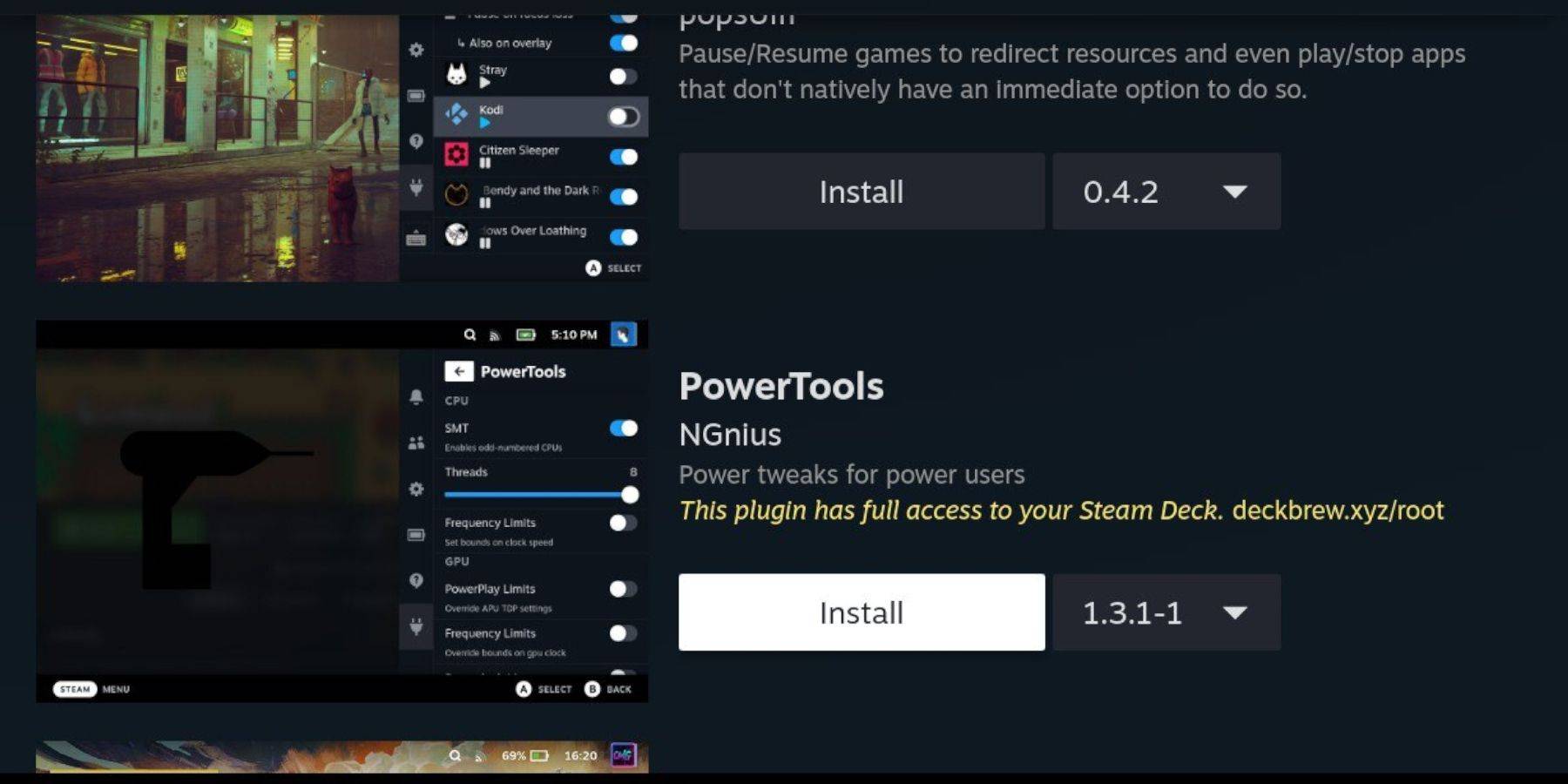
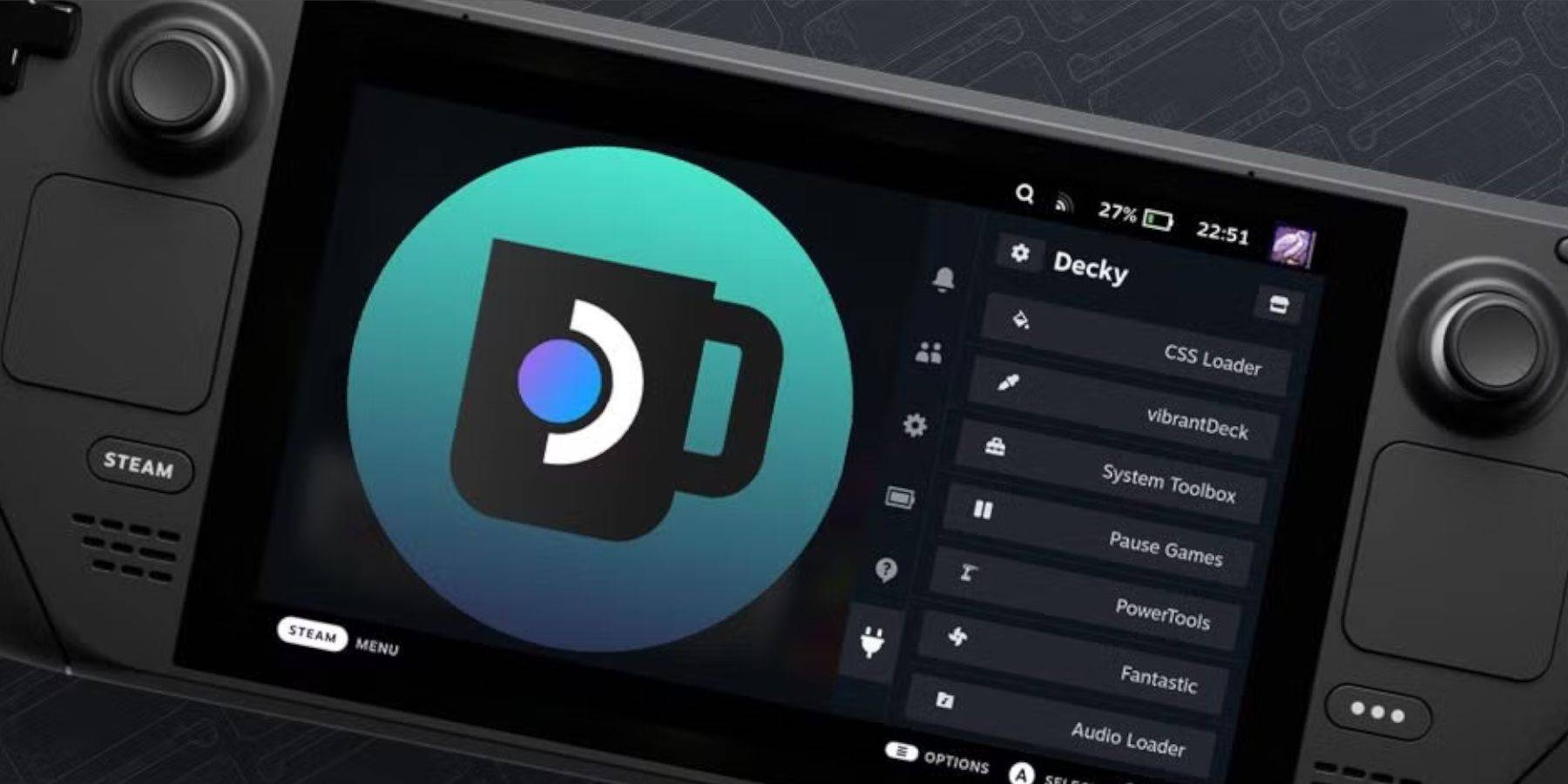
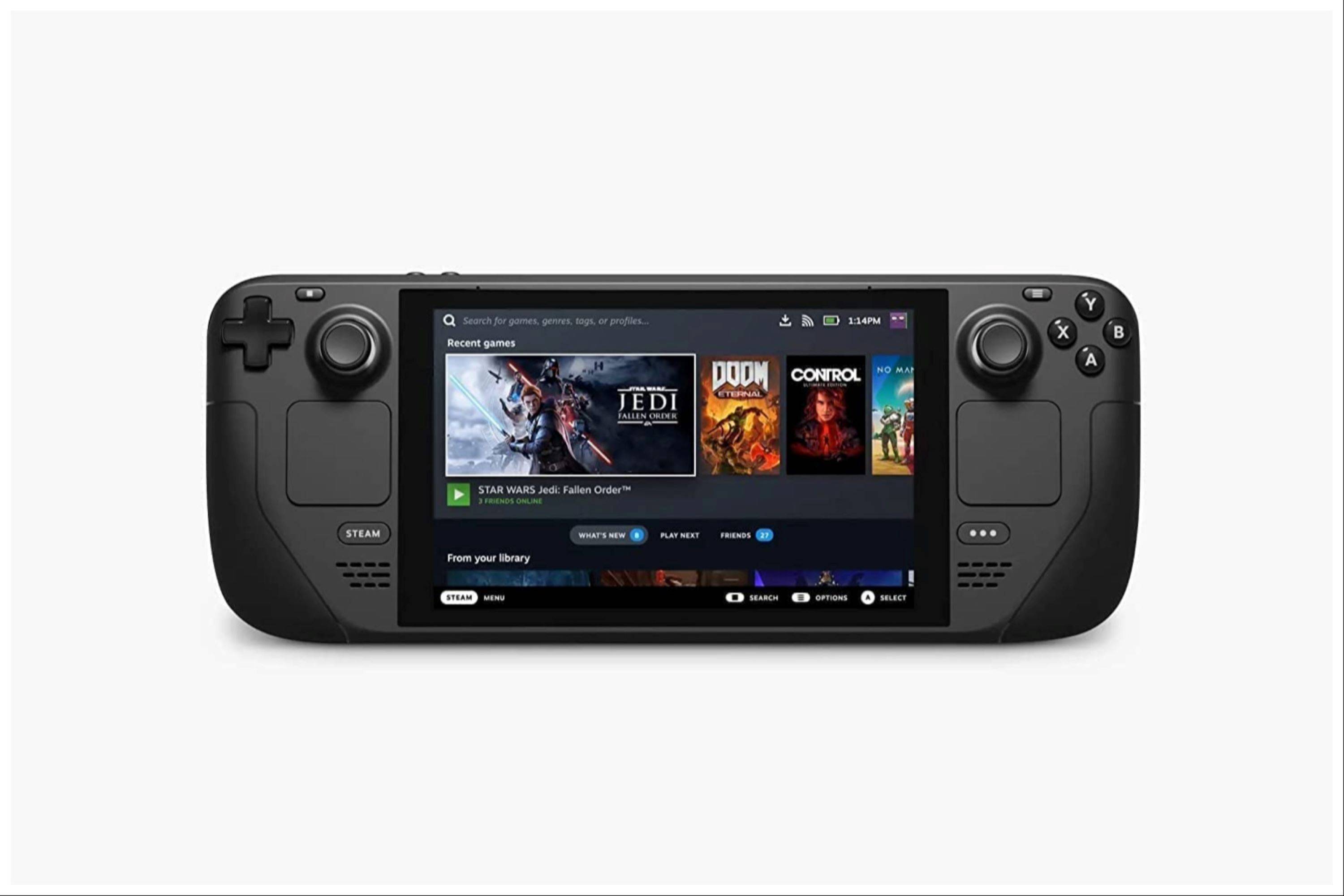 Enjoy your Game Boy games on the Steam Deck! Remember to always use legally obtained ROMs.
Enjoy your Game Boy games on the Steam Deck! Remember to always use legally obtained ROMs. LATEST ARTICLES
LATEST ARTICLES