Splitgate 2 is one of the most anticipated games of 2025, a highly-awaited sequel to a beloved title. While currently in Alpha, meaning it's a work in progress, players can still optimize their settings to minimize crashes, frame drops, and other performance issues common in early access games. This guide outlines the best settings for maximizing framerate and reducing input lag in Splitgate 2.
Recommended Videos
Related: What Is Splitgate 2’s Release Date?
Splitgate 2 System Requirements
Before optimizing, ensure your system meets the minimum or recommended specifications. Splitgate 2 is relatively undemanding, but meeting these requirements is crucial for smooth gameplay.
Minimum
- Processor: Intel® Core™ i3-6100 / Core™ i5-2500K or AMD Ryzen™ 3 1200
- Memory: 8 GB RAM
- Graphics: NVIDIA® GeForce® GTX 960 or AMD Radeon™ RX 470
Recommended:
- Processor: Intel® Core™ i5-6600K / Core™ i7-4770 or AMD Ryzen™ 5 1400
- Memory: 12 GB RAM
- Graphics: NVIDIA® GeForce® GTX 1060 or AMD Radeon™ RX 580
Splitgate 2 Best Video Settings
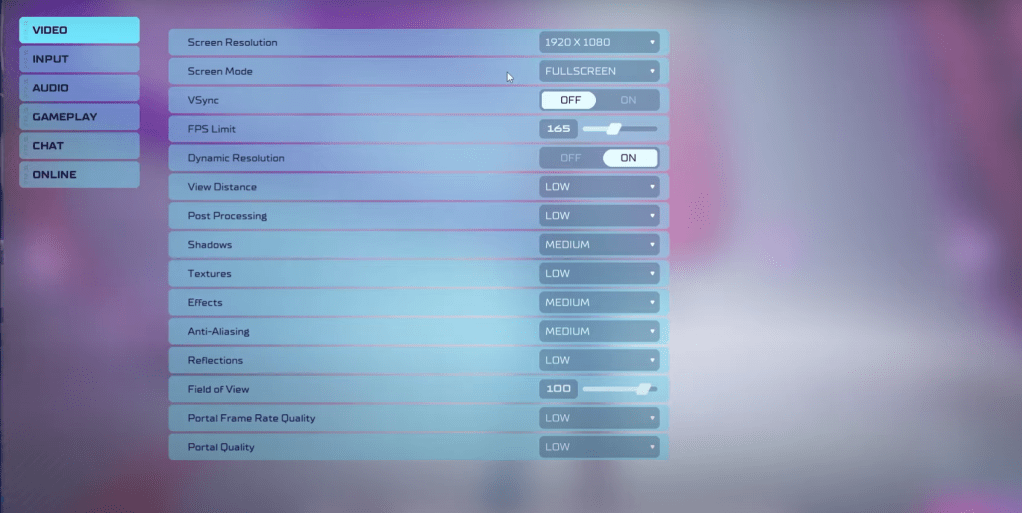
In a competitive shooter like Splitgate 2, performance trumps visual fidelity. Prioritize settings that boost framerate, even if it means sacrificing some graphical beauty.
- Screen Resolution: Monitor’s Native (1920×1080 is standard)
- Screen Mode: Borderless Fullscreen (for easy Alt+Tabbing), otherwise Fullscreen.
- VSync: Off (reduces input lag significantly)
- FPS Limit: Monitor’s Refresh Rate (60, 144, 165, 240 Hz, etc.)
- Dynamic Resolution: On (experiment with Off; results vary by system)
- View Distance: Low
- Post Processing: Low
- Shadows: Medium (Low for older systems)
- Effects: Low
- Anti-Aliasing: Low (increase if shimmering is noticeable)
- Reflection: Low
- Field of View (FOV): Maximum (may slightly impact FPS; consider a minor reduction if necessary)
- Portal Frame Rate Quality: Low
- Portal Quality: Low
Generally, aim for the lowest settings. However, if the visuals are too stark, consider slightly increasing Effects and Anti-aliasing—these settings have a minimal performance impact. Reducing FOV by 3-4 degrees can significantly improve performance without a noticeable visual difference.
Other Recommended Splitgate 2 Settings
These settings don't directly affect FPS but enhance the overall experience:
- Sensitivity: Adjust to your preference; use online calculators to convert settings from other games.
- Audio: Lower in-game music volume to reduce distractions.
- Spatial Sound: Enable Windows Spatial Sound for improved audio cues (a general tip for all games).
This concludes the guide to optimizing Splitgate 2 settings.
Related: 10 of the Most Fun Games to Play With Friends

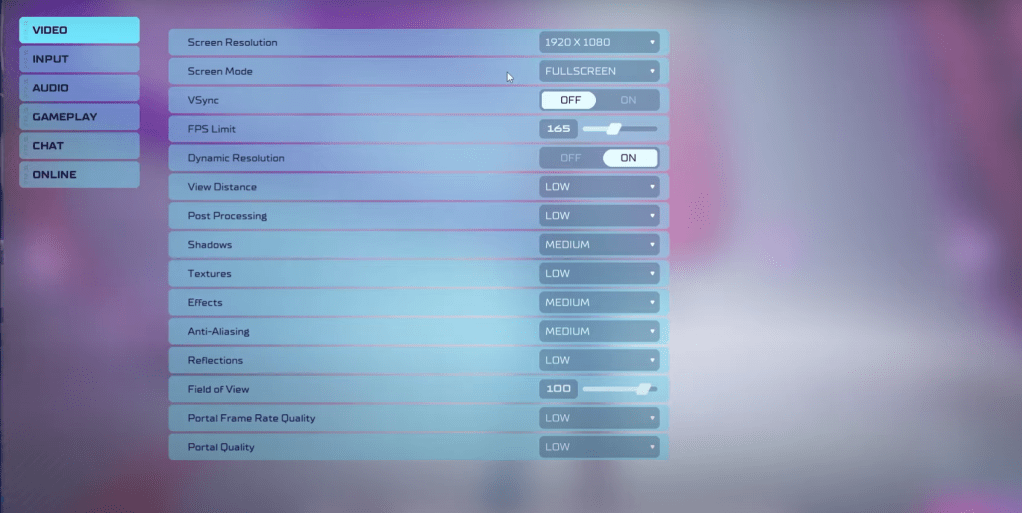
 LATEST ARTICLES
LATEST ARTICLES 












