Ragnarok Online 3 Pre-Order DetailsRagnarok Online 3 is not yet open for pre-order on any official storefront. Stay tuned for updates as soon as official announcements are made.Similar Games to Try
Author: AaronReading:0
This guide details how to save your progress in Grand Theft Auto 5 (GTA 5) and GTA Online. Both games feature autosave, but manual saving is also possible in GTA 5's Story Mode. For peace of mind, consider using these methods to supplement the automatic saves.
GTA 5 Story Mode Saving:
There are two primary ways to manually save in GTA 5's Story Mode:
Sleep at a Safehouse: Locate a Safehouse (marked with a white house icon on the map). Approach your character's bed and press the following to sleep and save:
Use the Cell Phone: A quicker alternative.

GTA Online Saving:
GTA Online doesn't have a dedicated manual save menu. However, you can trigger autosaves using these methods:
Change Outfits/Accessories: This reliably forces an autosave. Look for the spinning orange circle in the bottom-right corner to confirm. Repeat if necessary.
Swap Character Menu: Even browsing the Swap Character menu without changing characters will trigger an autosave.
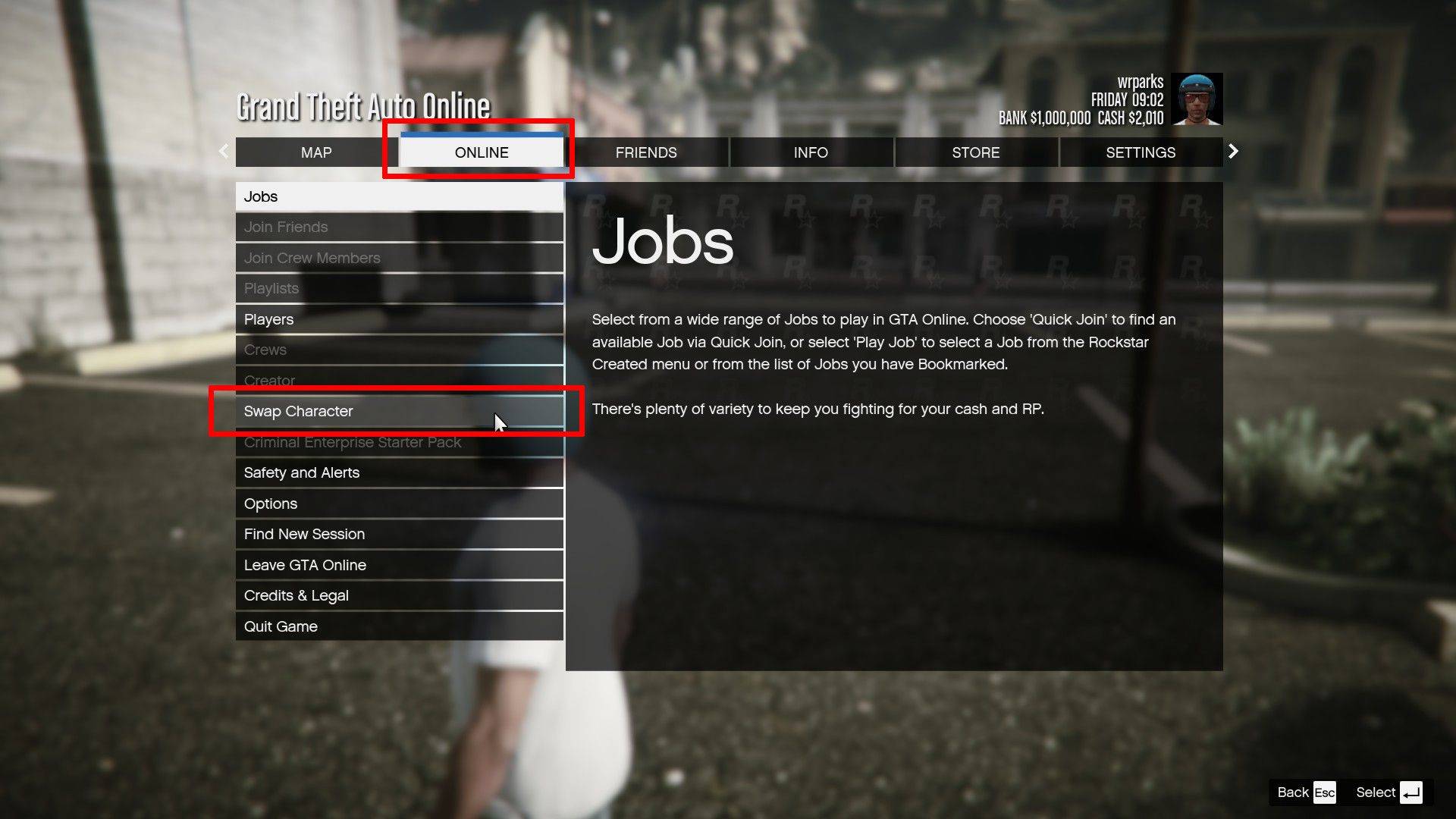
Remember, a rotating orange circle in the bottom-right corner indicates a successful autosave in both GTA 5 and GTA Online. Utilize these methods to regularly back up your progress and prevent frustration from unexpected loss of data.
 LATEST ARTICLES
LATEST ARTICLES