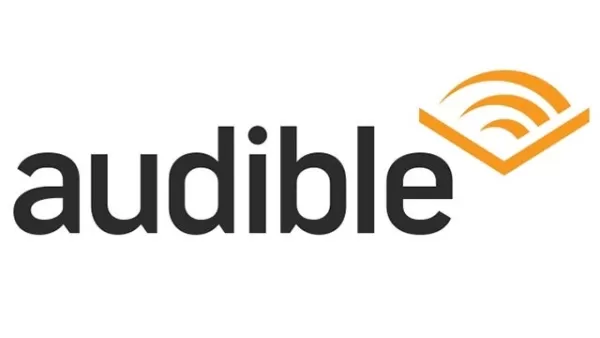Mastering Voice Chat in Monster Hunter Wilds: A Comprehensive Guide
This guide explains how to use and mute voice chat in Monster Hunter Wilds. While multiplayer is a core feature, vocal communication isn't mandatory. If you choose to use in-game voice chat (rather than Discord or similar), here's how to configure it.
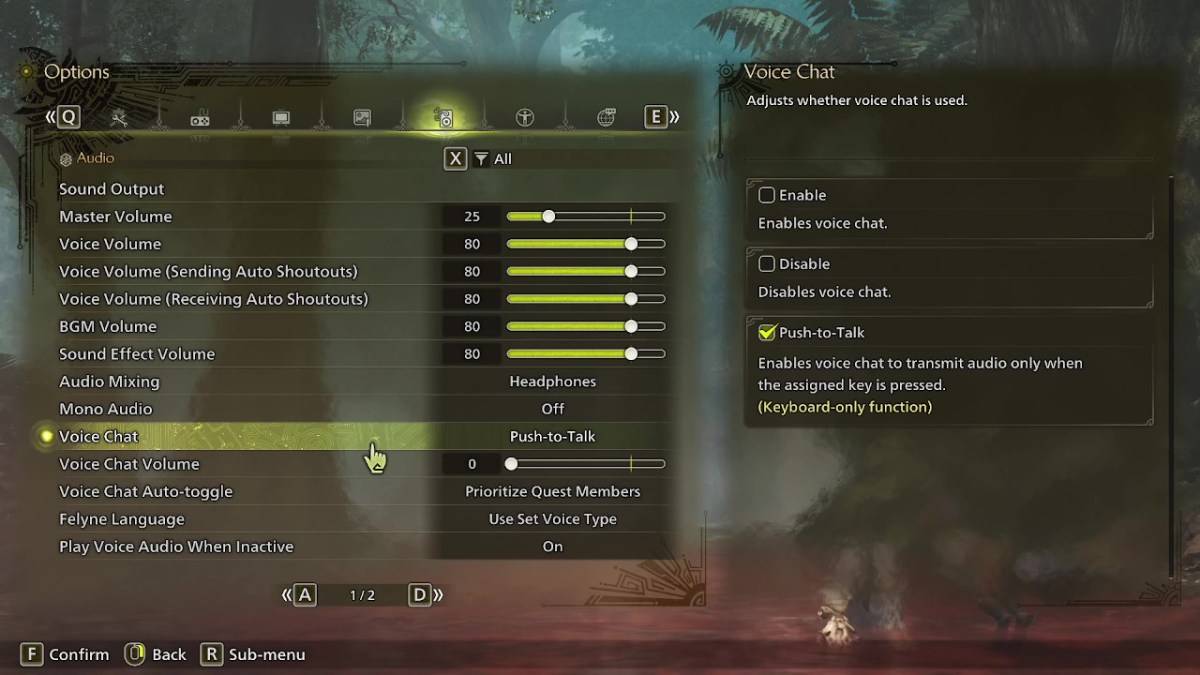
Access the audio settings within the game's options menu (accessible from the in-game menu or main screen). Navigate to the third tab from the right. Locate the Voice Chat option; you'll find three settings:
- Enable: Voice chat is always active.
- Disable: Voice chat is completely off.
- Push-to-Talk: Activates voice chat only when a designated keyboard key is pressed. (Keyboard only).
Further options include adjusting voice chat volume and auto-toggling. Auto-toggle prioritizes voice chat from:
- Quest Members: Those currently participating in your hunt (the most common setting).
- Link Party Members: Those in your link party (useful for collaborative story progression).
- No Automatic Switching: Manual control over voice chat participants.
While the in-game voice chat quality may not match dedicated apps, it remains a valuable option, especially for cross-platform play.

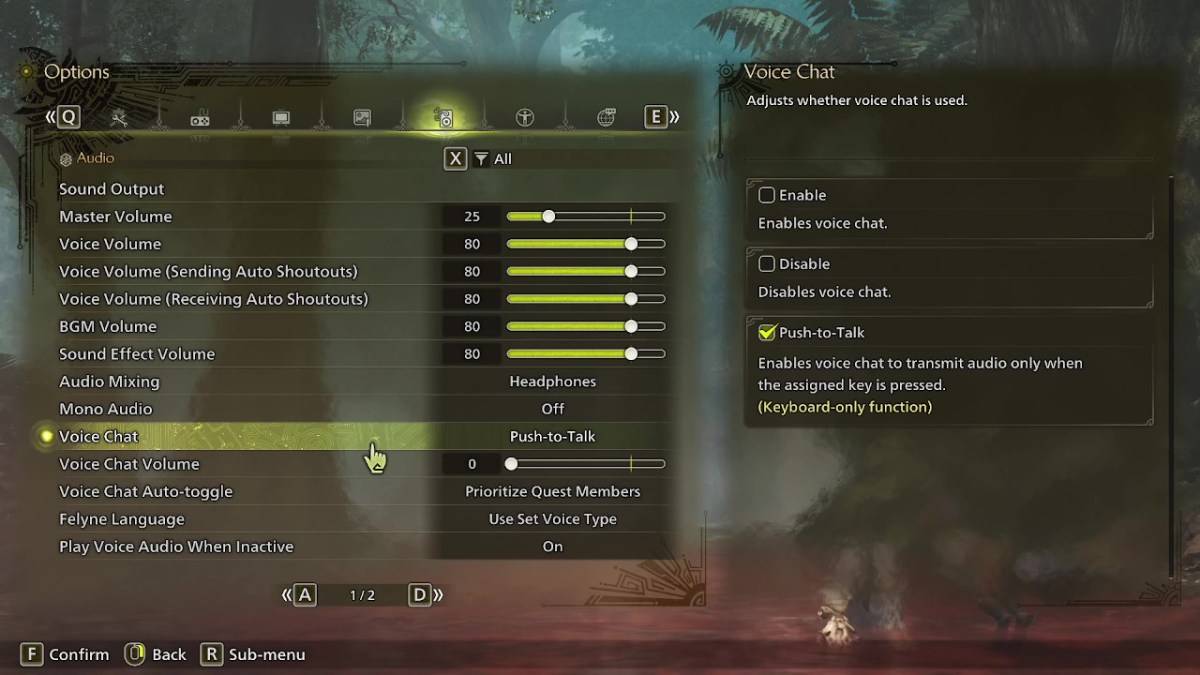
 LATEST ARTICLES
LATEST ARTICLES